There are countless lock screens you can apply to your Android device, but very few offer more than just quick access to apps or advanced security functionality. Since you probably unlock your device a gazillion times every day, why not use this to your advantage and let it teach you something new?
Thanks to developer Kyle Olson, you can now unlock your phone or tablet by answering multiple choice questions centered around engineering, math, language, vocabulary, and more that can potentially raise that IQ of yours (or at least make you feel smarter). The application is called Hiq Lockscreen, and it's free on the Play Store.
Step 1: Set Up Hiq on Your Lock Screen
Hiq, pronounced "High-Q," will initially run through a quick tutorial where you will be able to select the types of trivia asked, as well as how frequently Hiq appears as the lock screen.
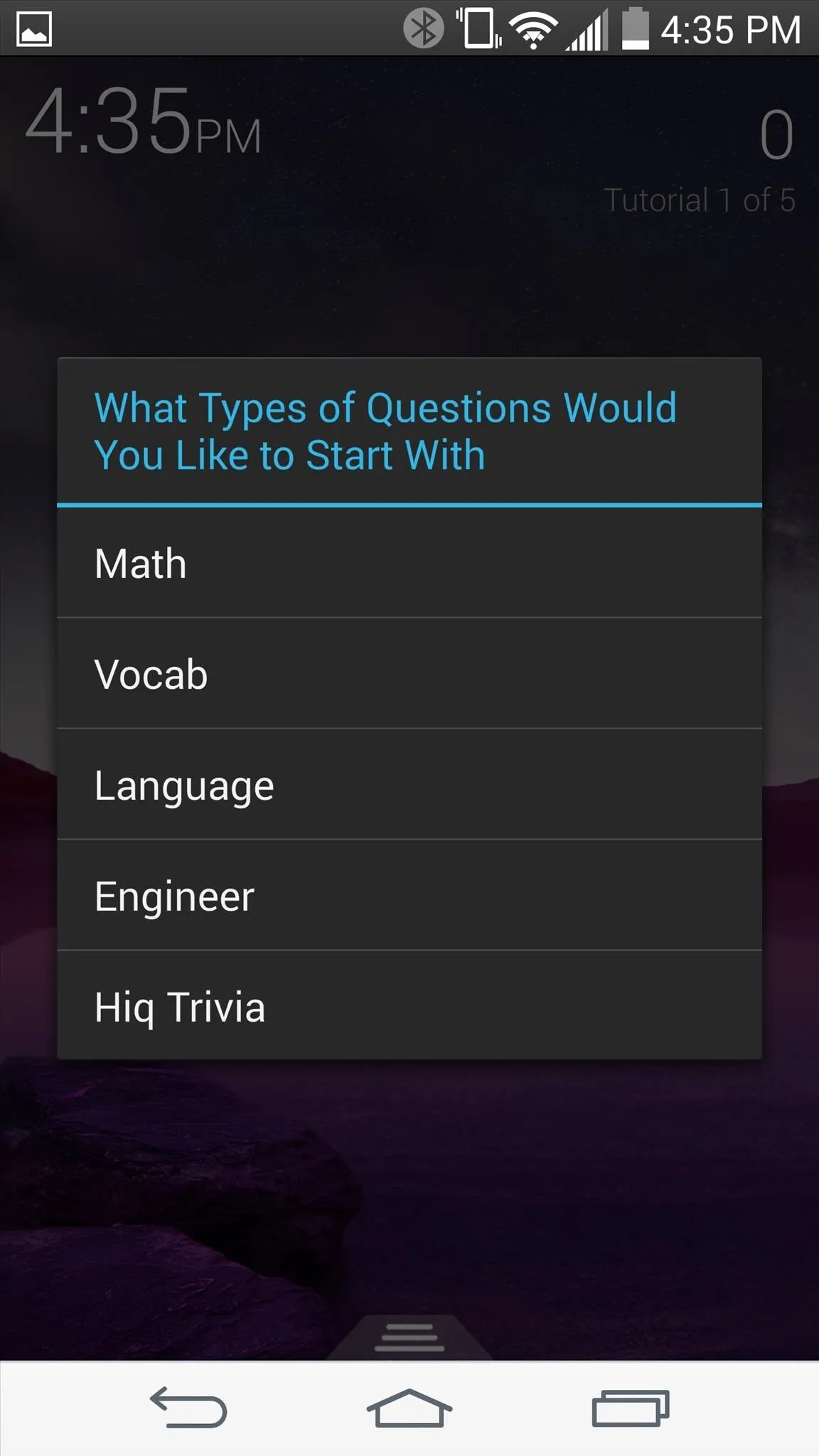
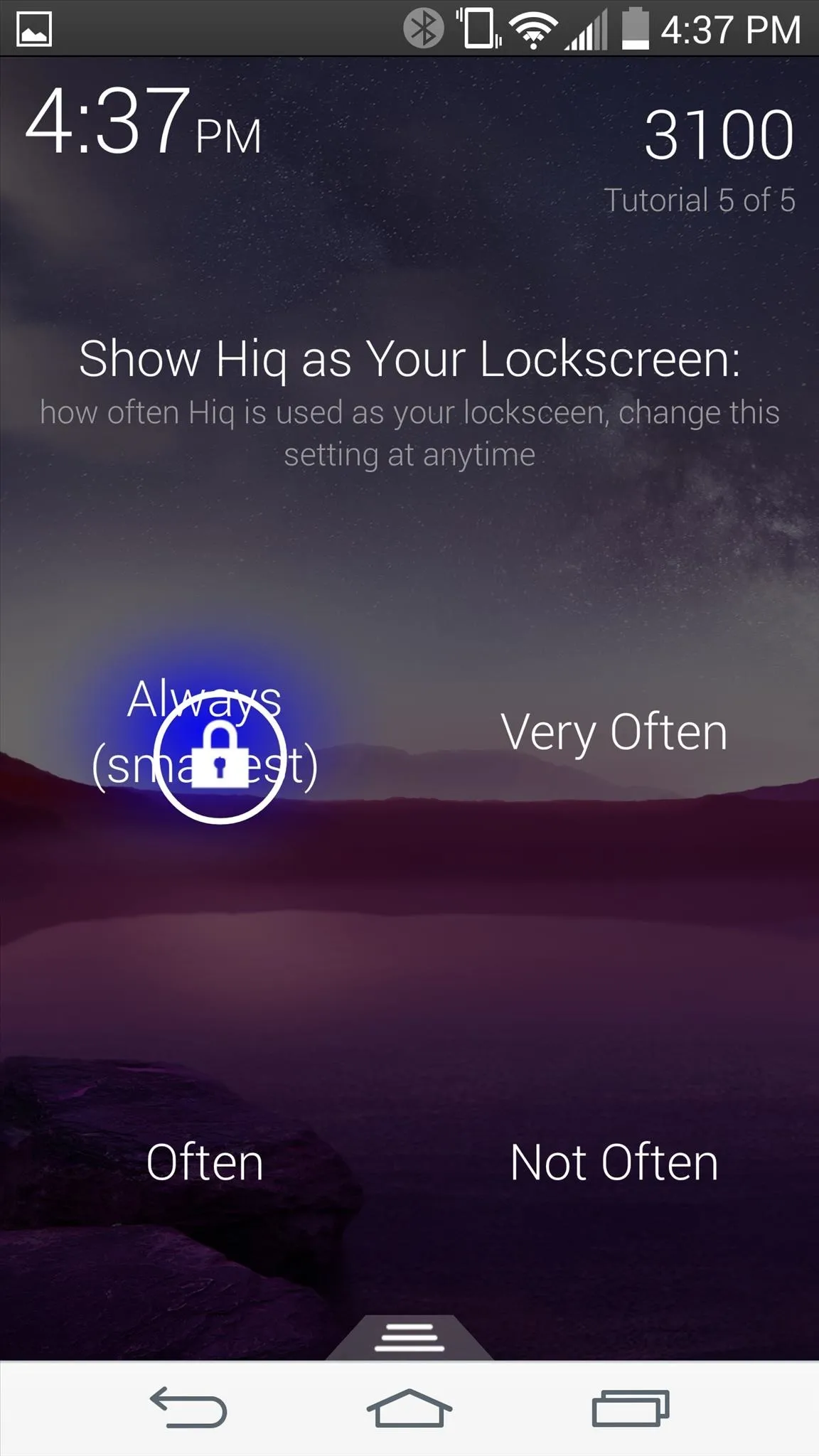
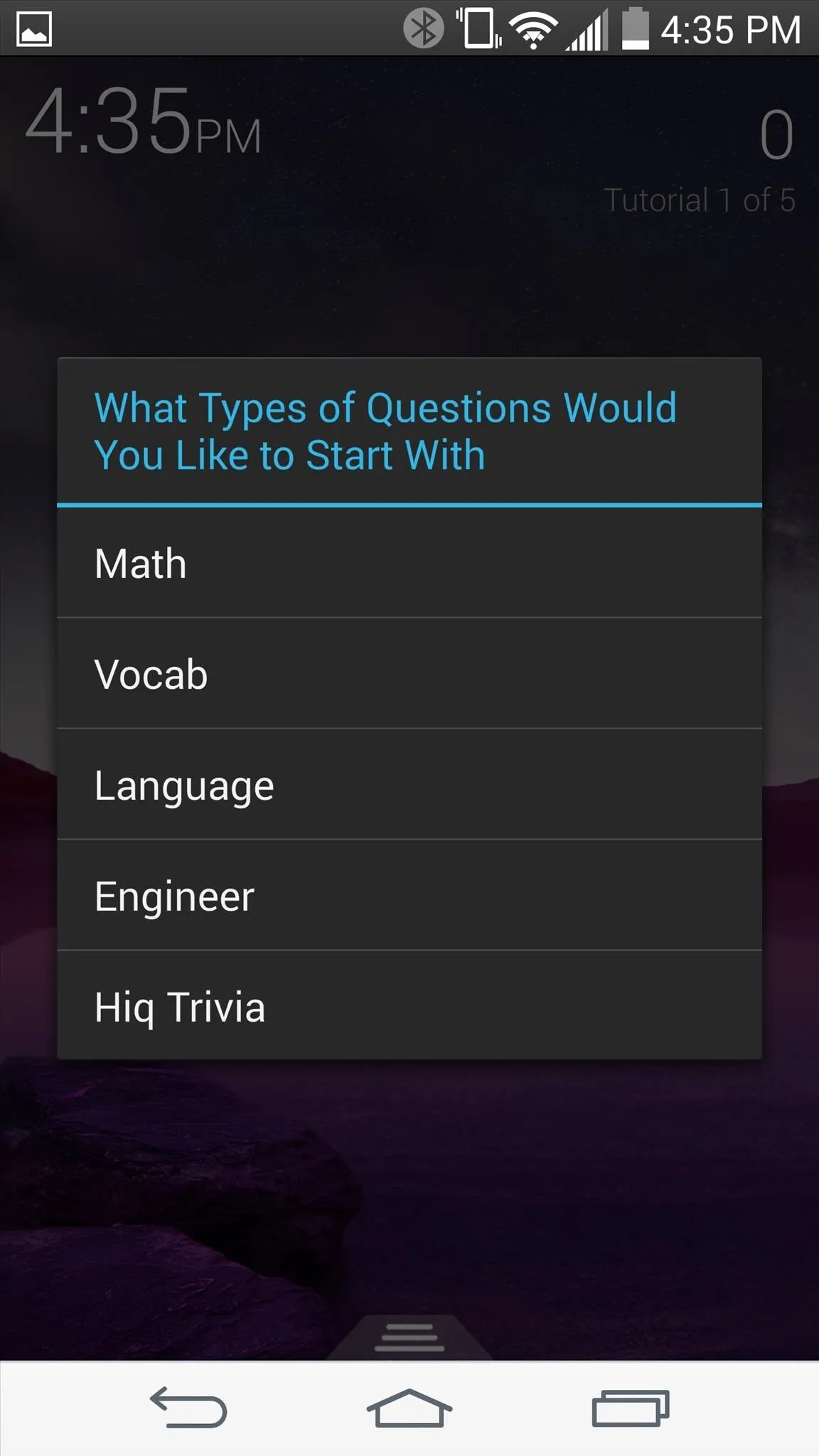
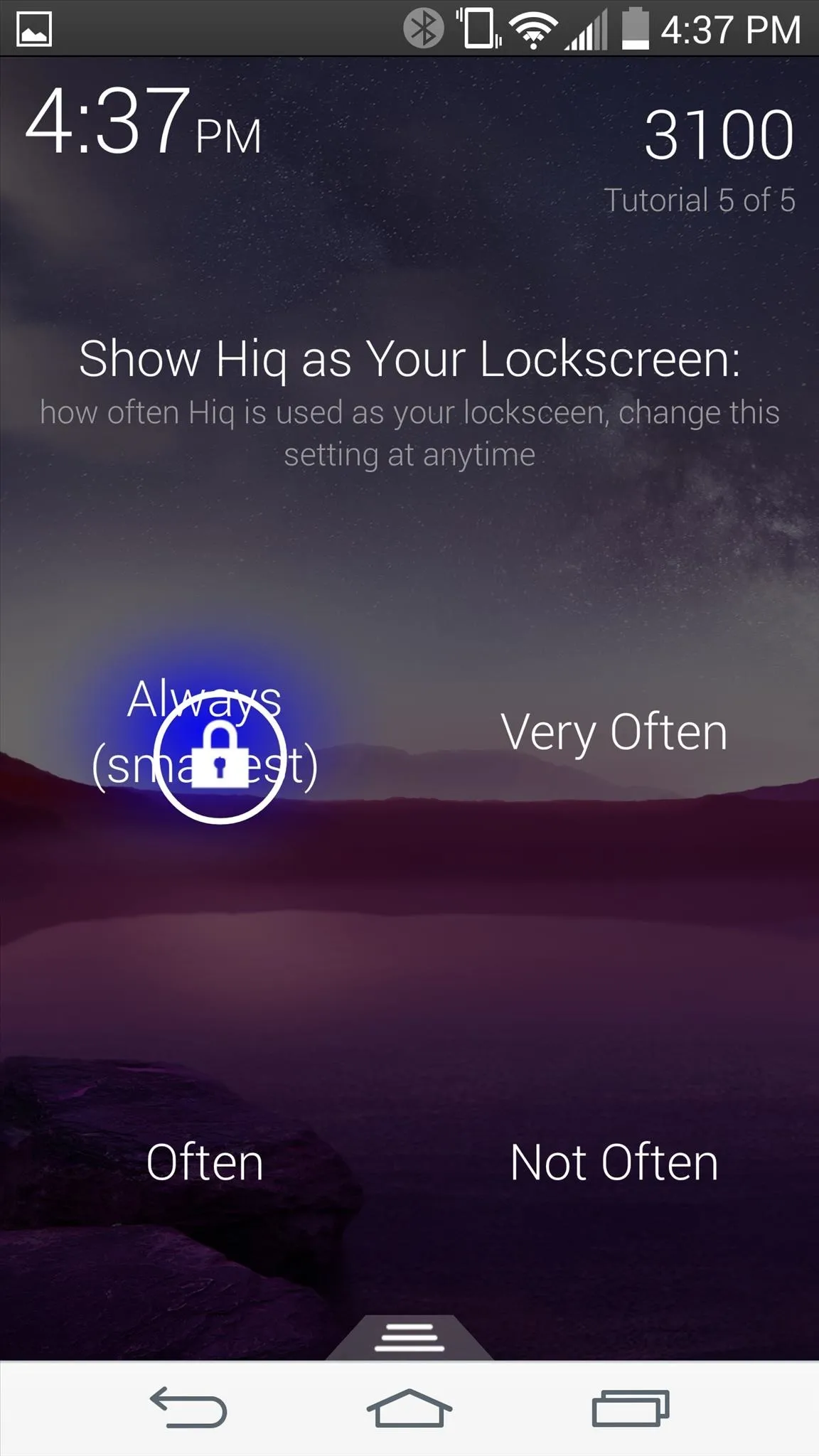
Step 2: Answer Questions to Unlock
Questions will be displayed in the top half of the screen. To answer and unlock your device, drag the lock icon over to the correct answer.
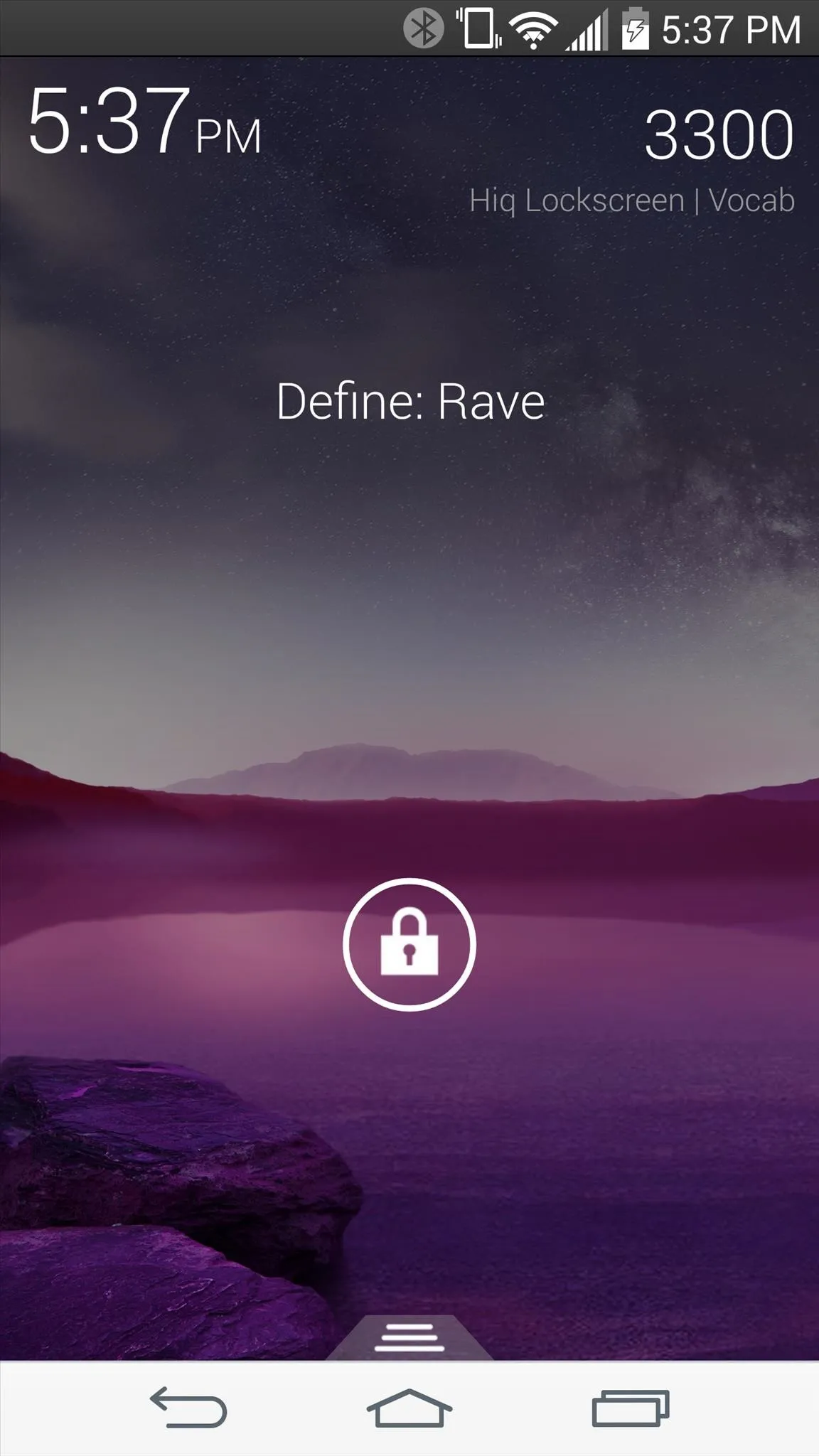
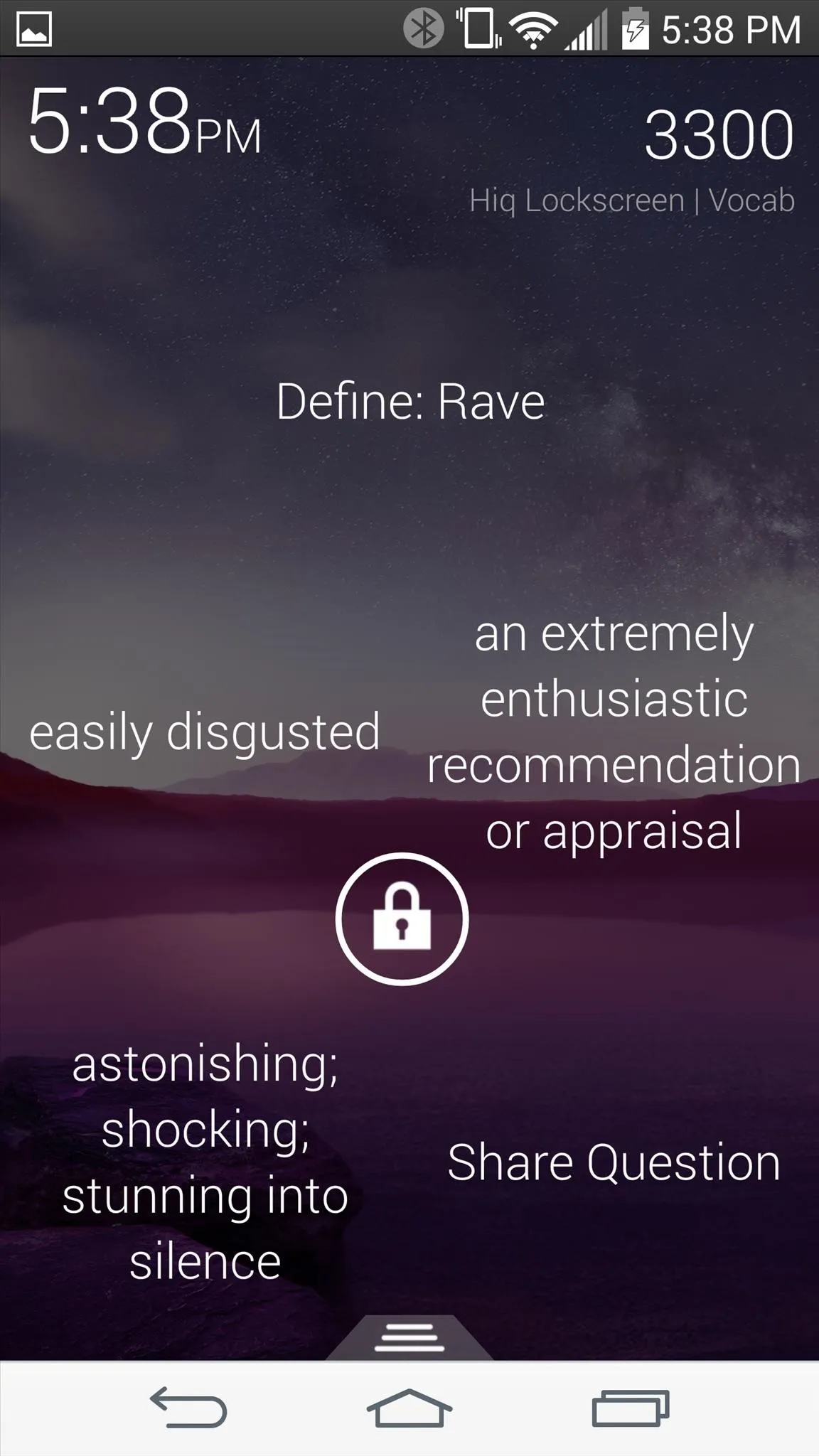
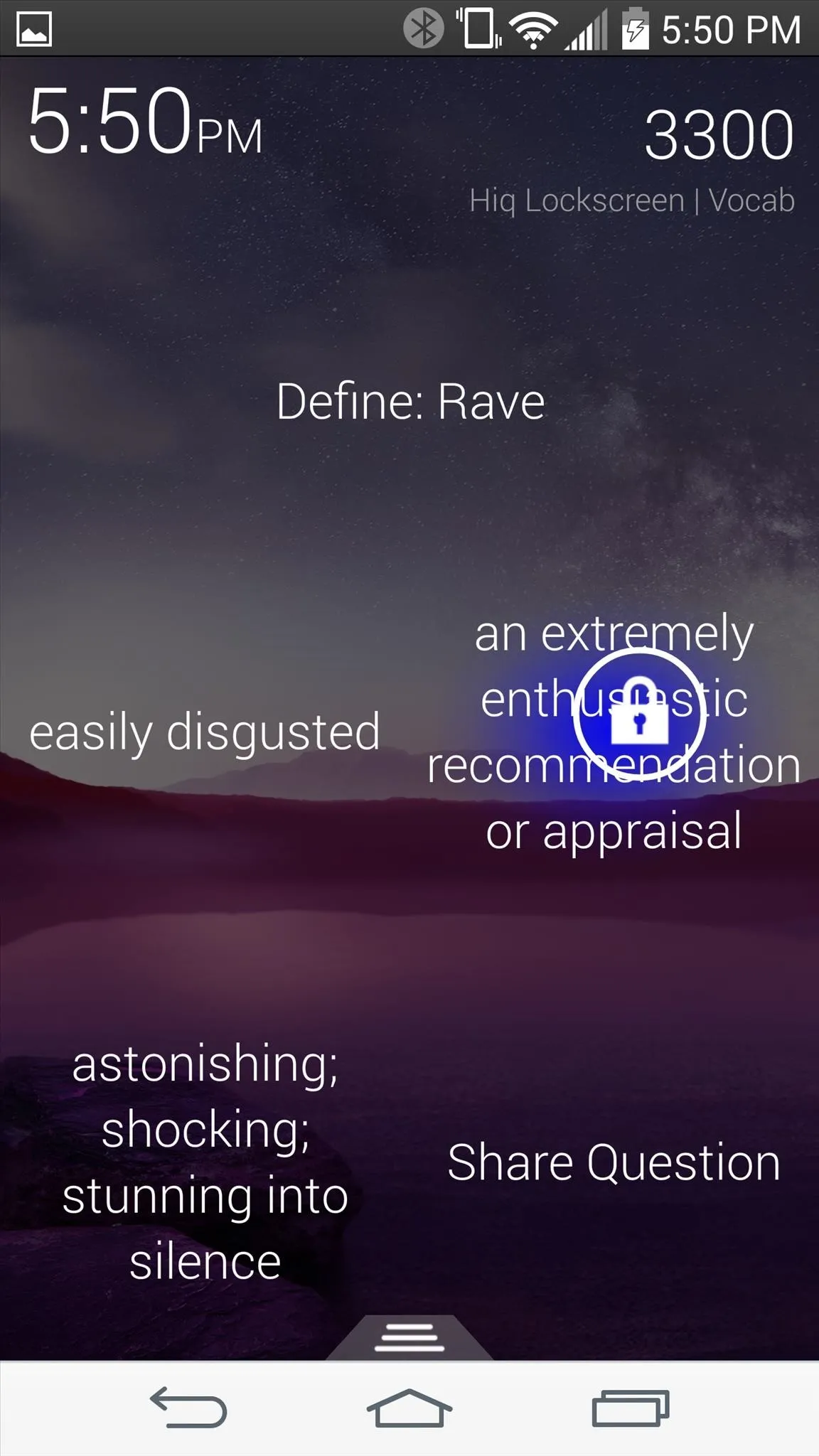
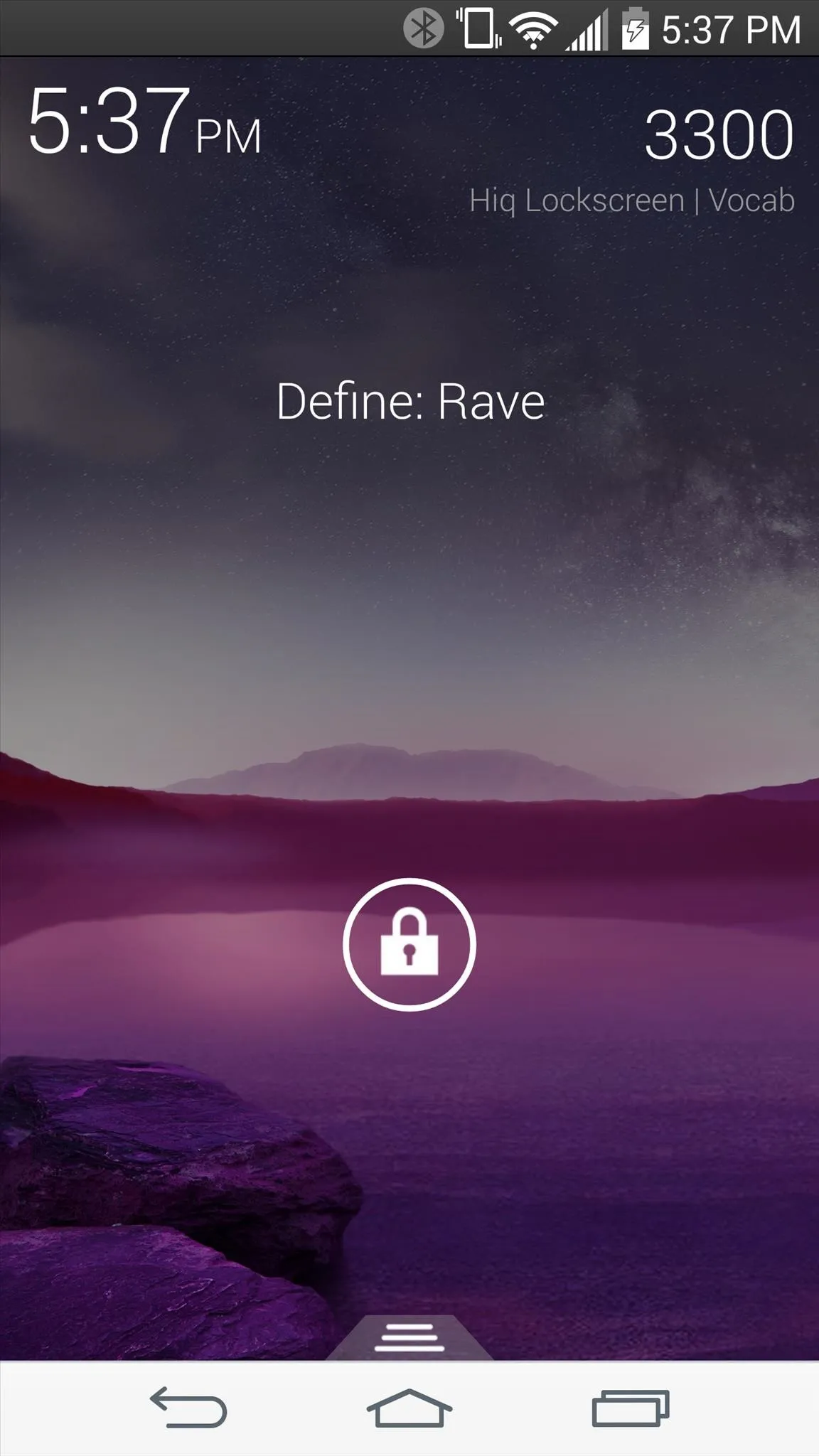
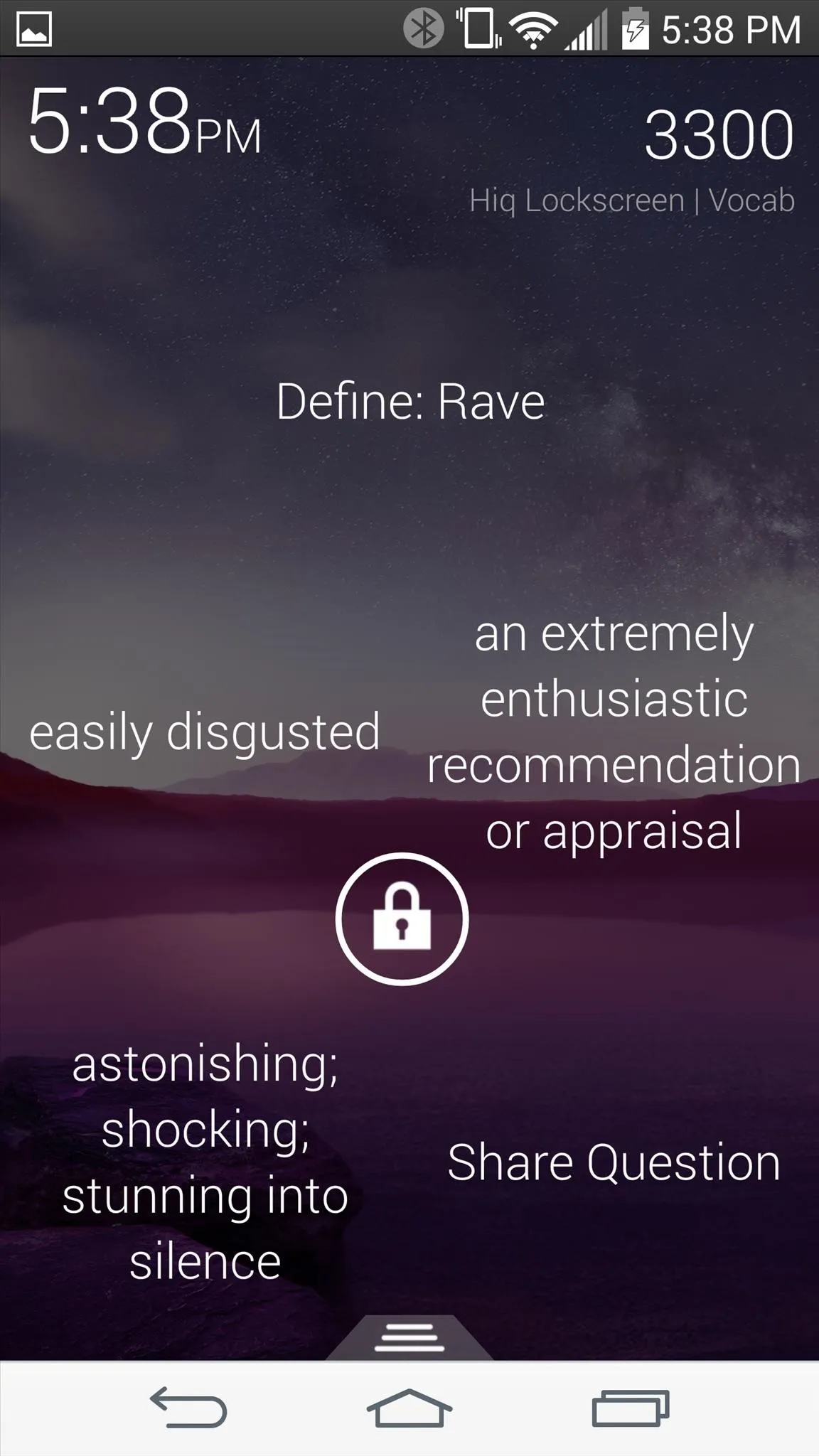
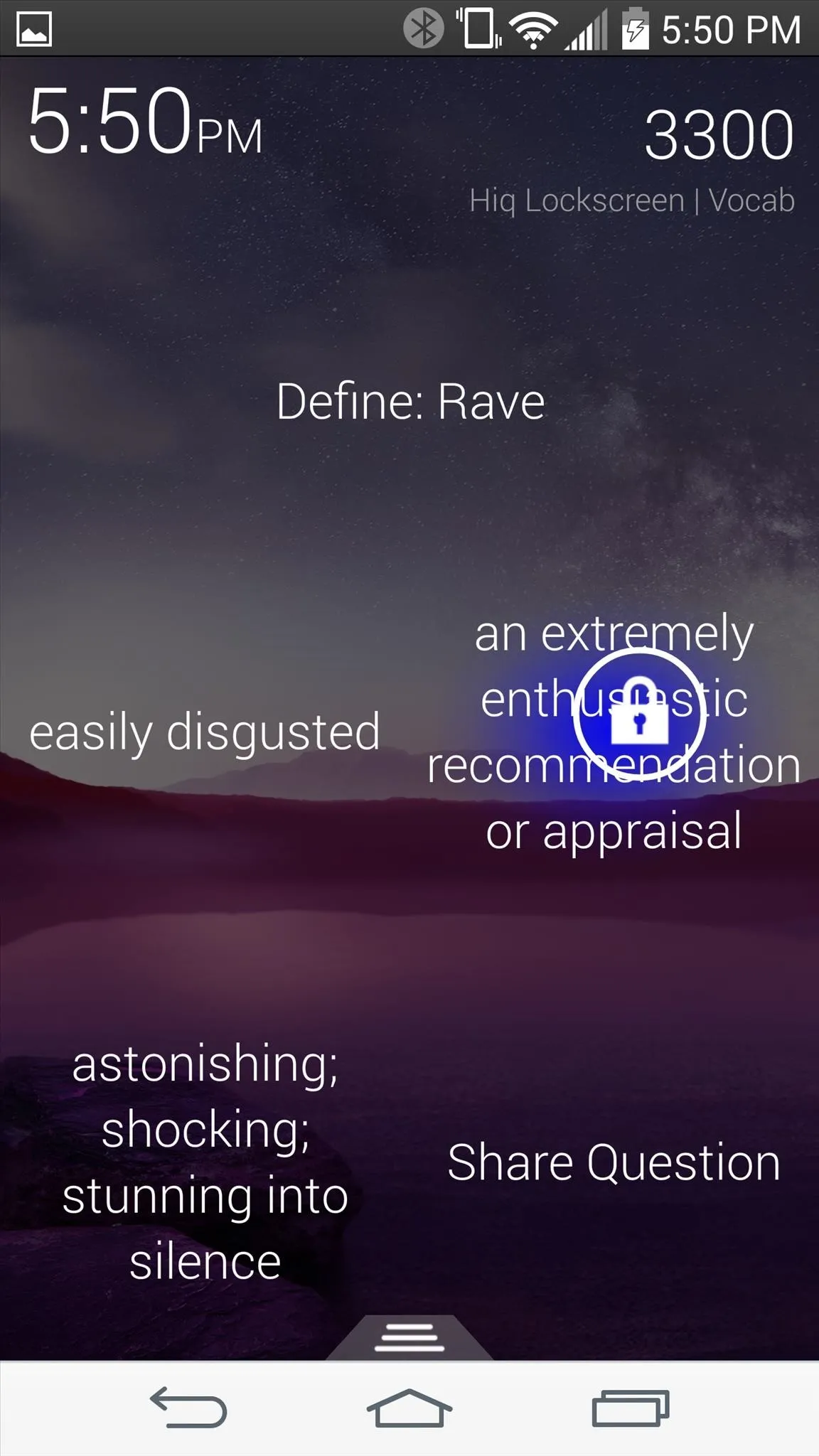
Step 3: Skip the Multiple Choice Question
If you're not in the mood to pause and answer a question, bypass the multiple choice requirement by double-tapping the padlock icon. This will expose the correct answer for you to quickly slide over to and unlock.
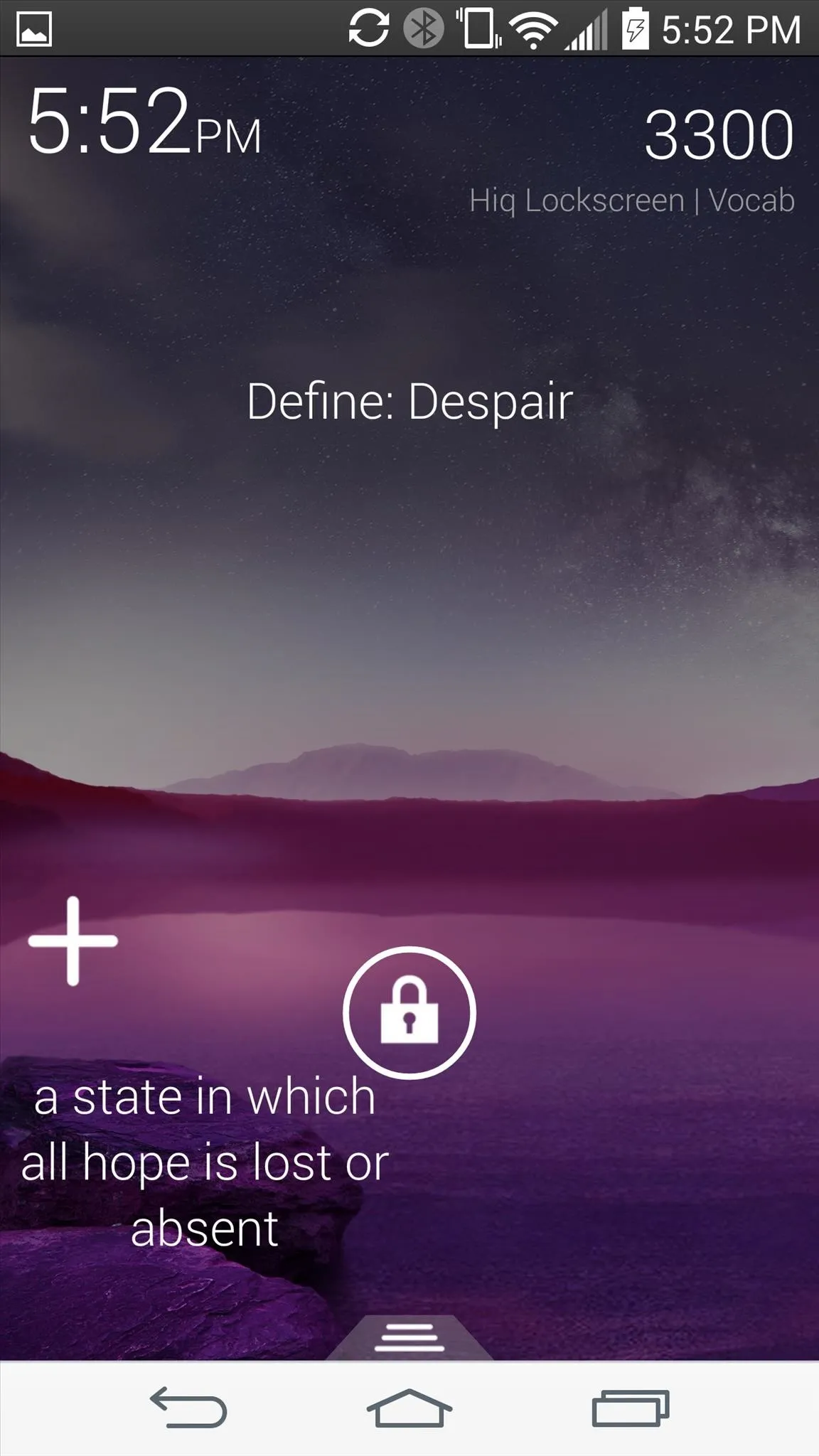
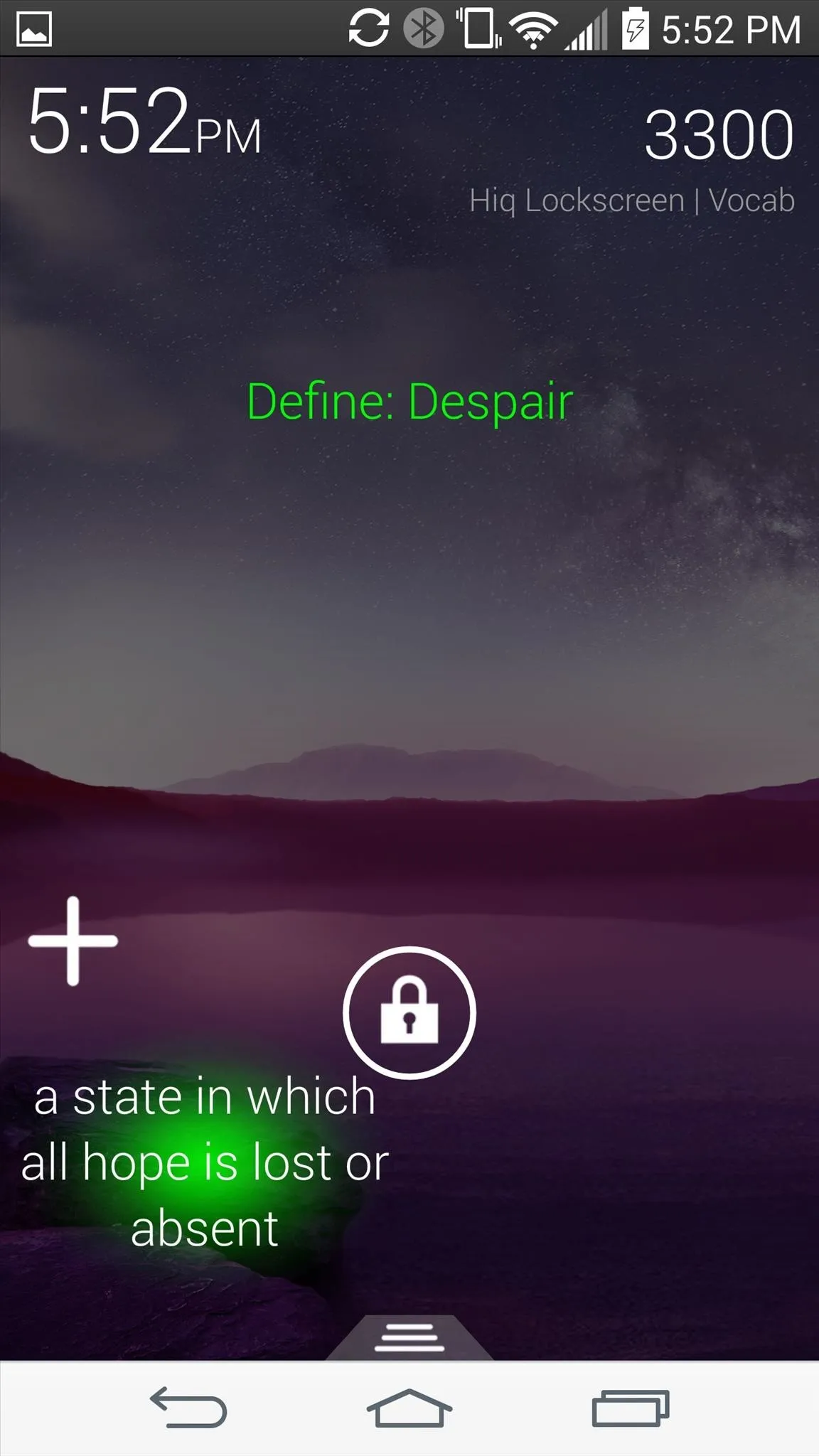
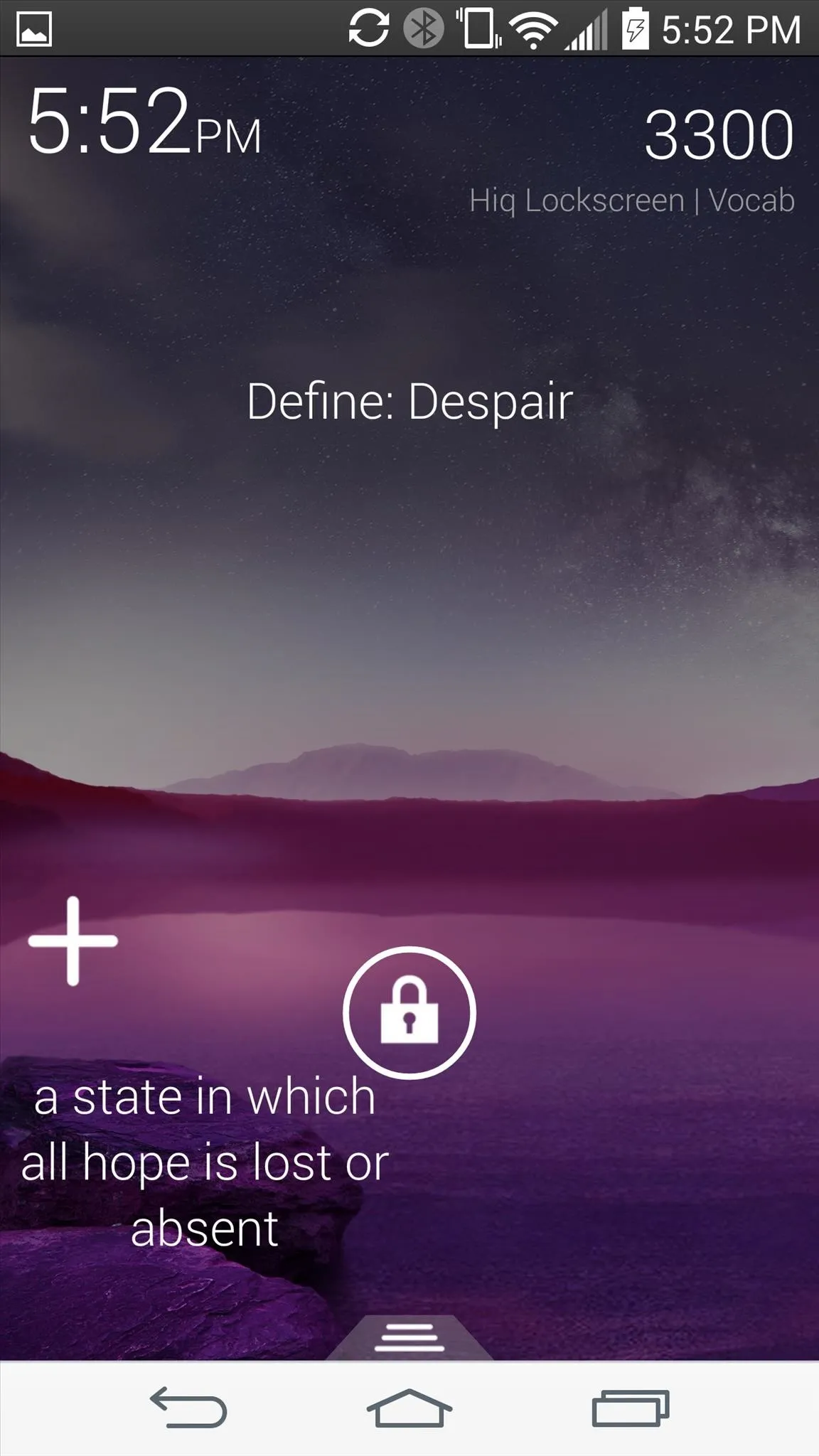
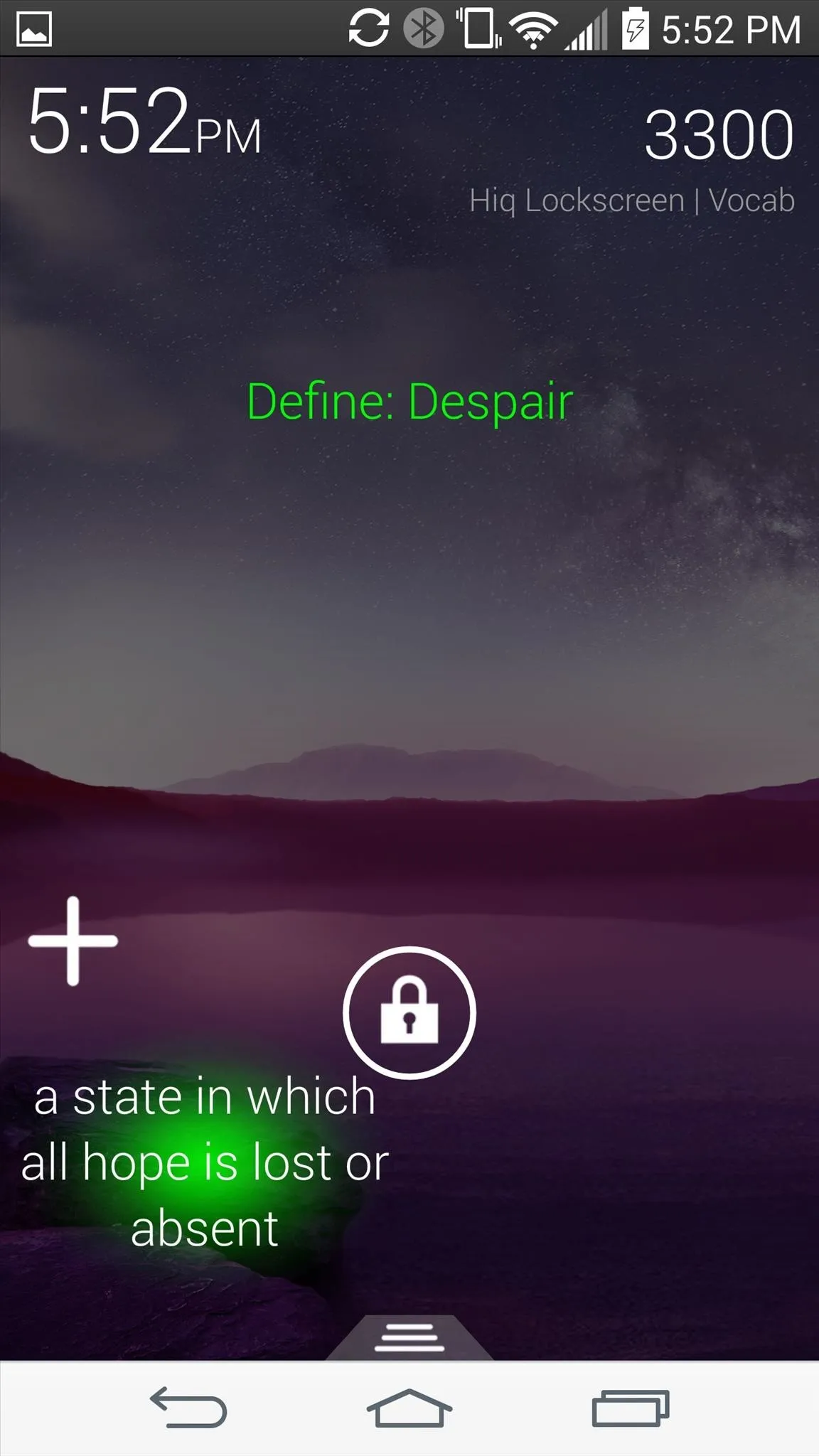
Step 4: Add Apps to the Hiq Lock Screen
Not only can you learn with this lock screen, but Hiq also makes it easy to add apps that you can quickly access. Double-tap on the padlock icon and drag it to the addition sign. Choose an app from the list to add it (up to six applications).
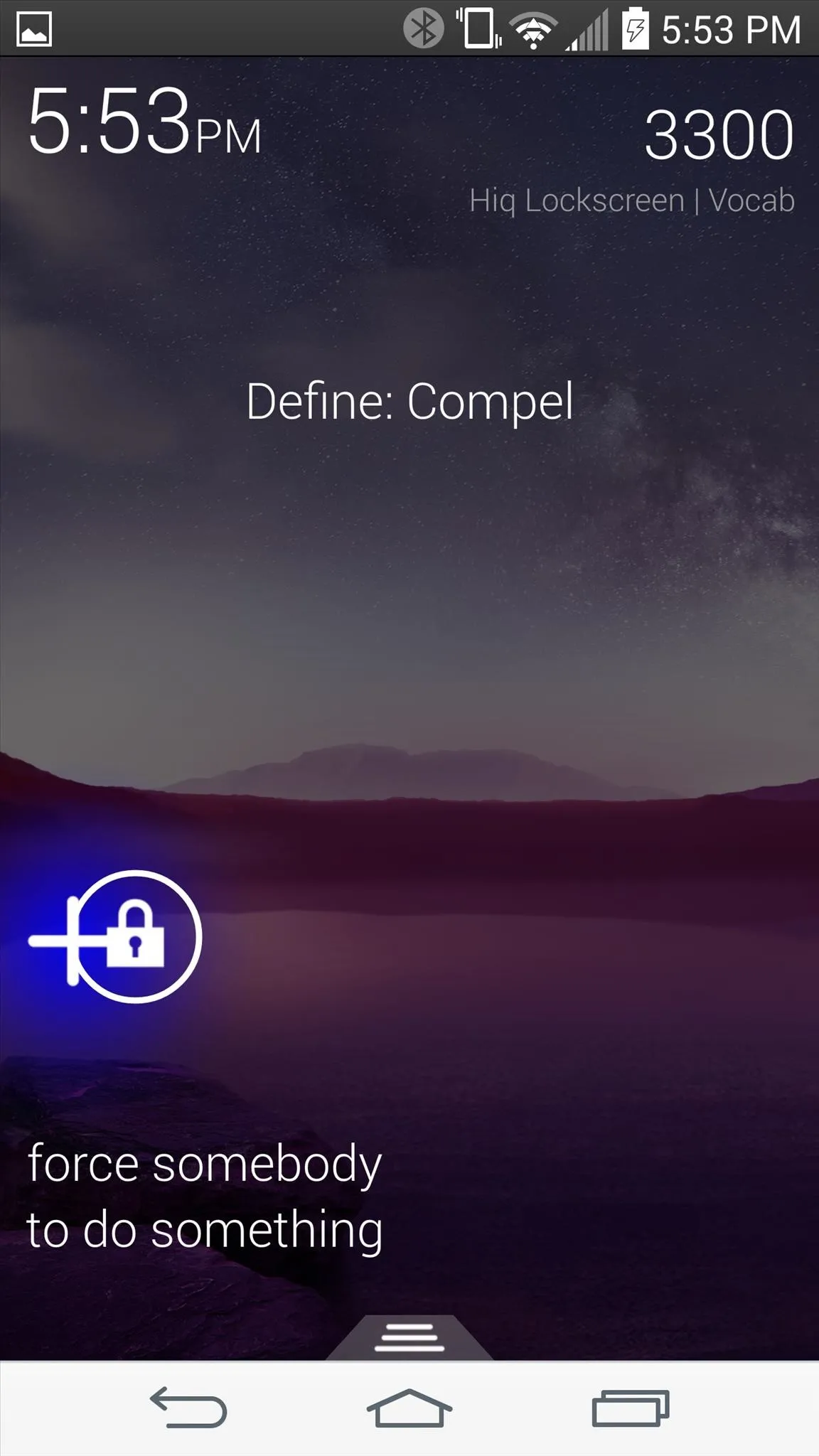
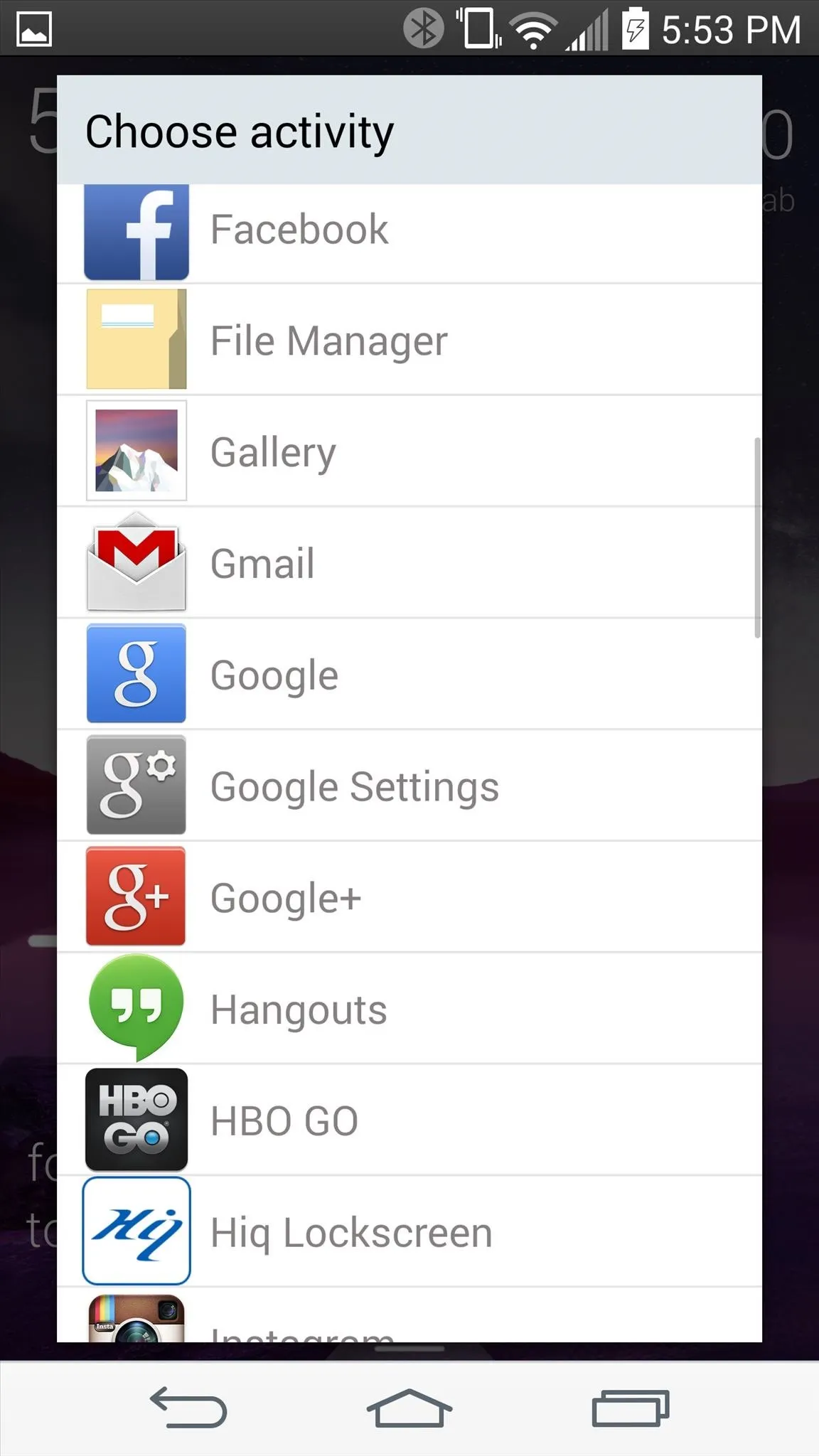
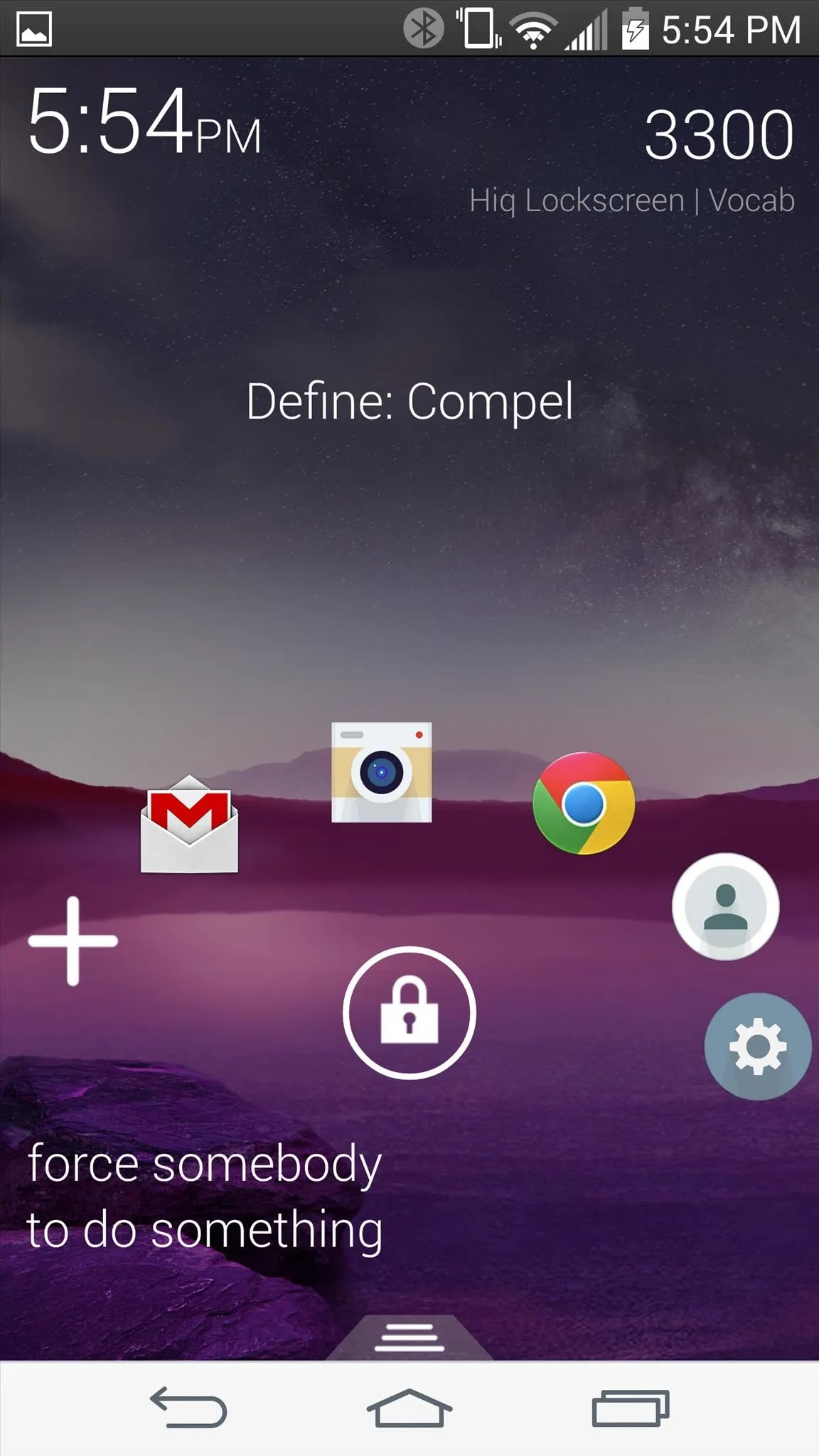
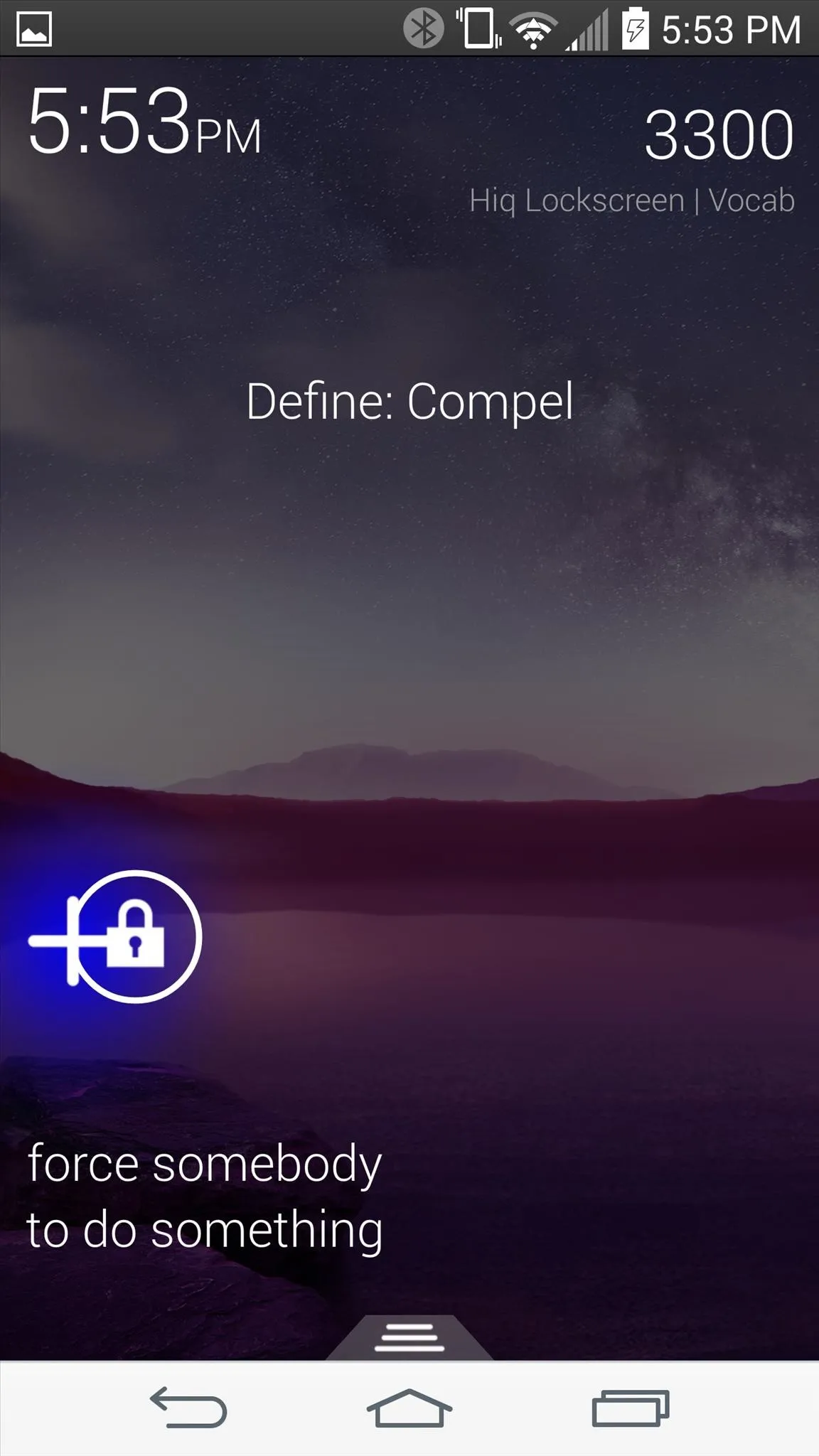
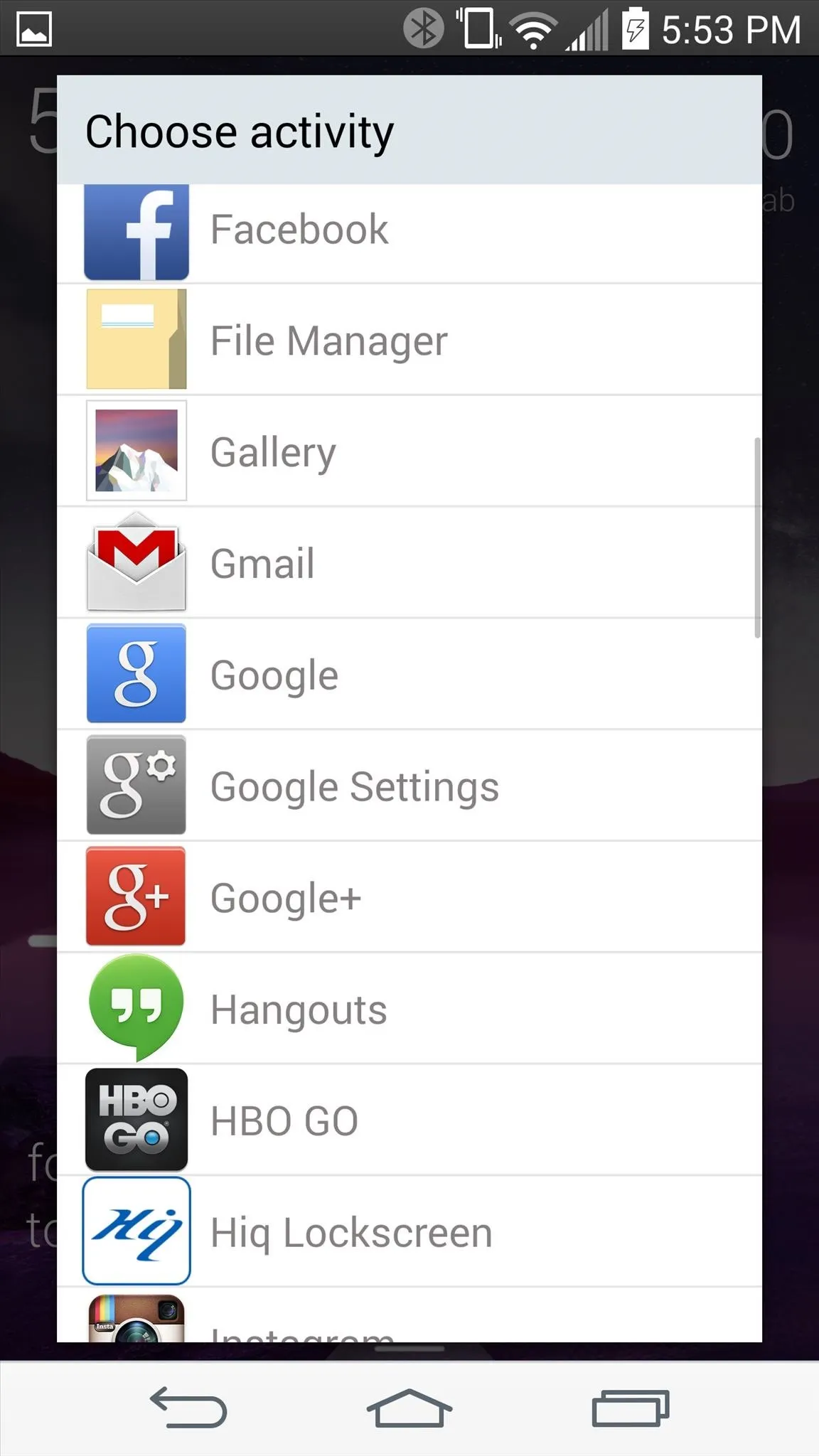
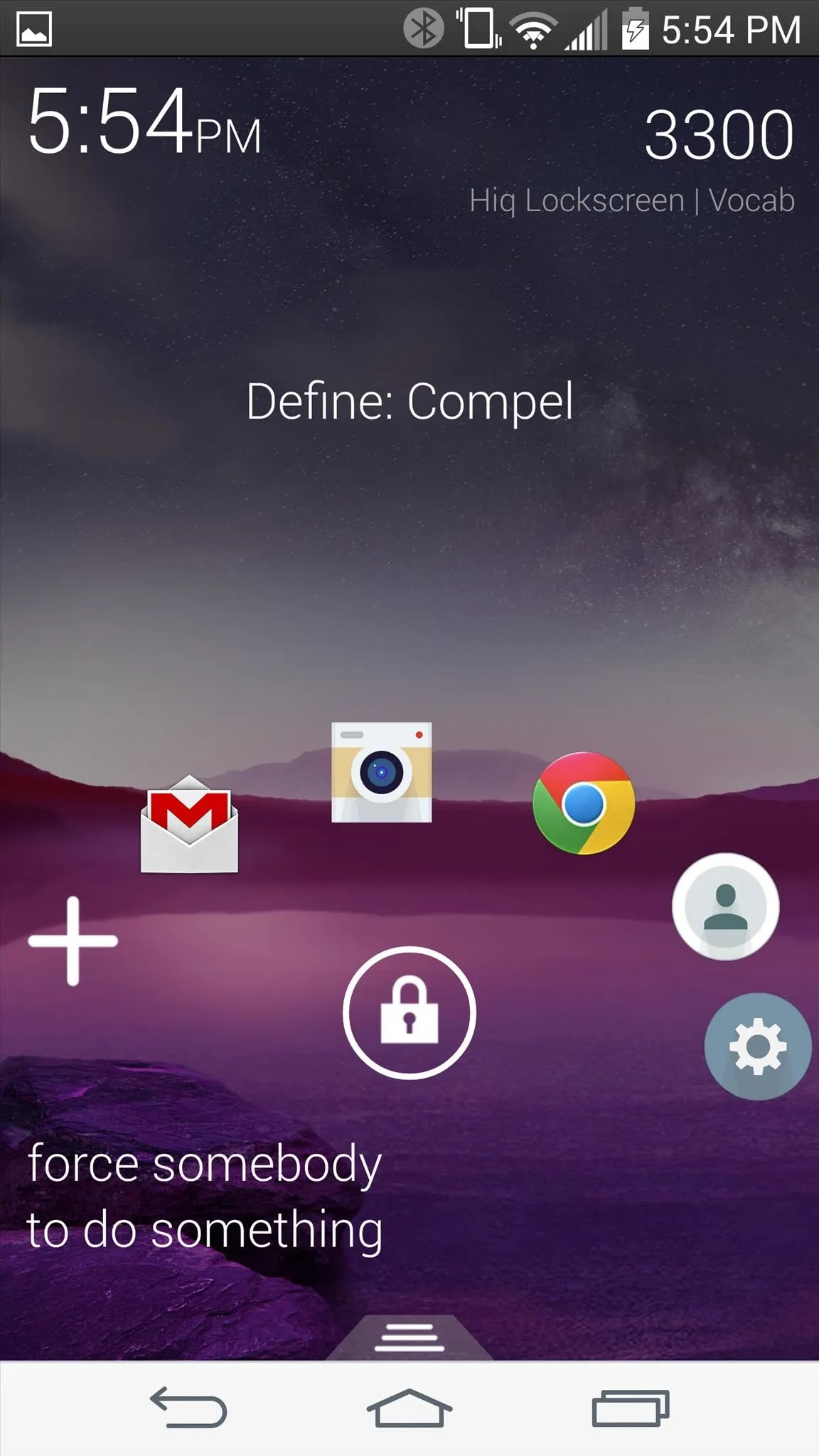
Step 5: Create Your Own Trivia
To enter the settings, pull up the dock on the bottom edge of the screen and slide toward the cog icon. To add your own questions, tap on Questions Pack, then slide all the way down and select Question Packs. Next, Enable custom questions, then tap on Edit Custom Pack.
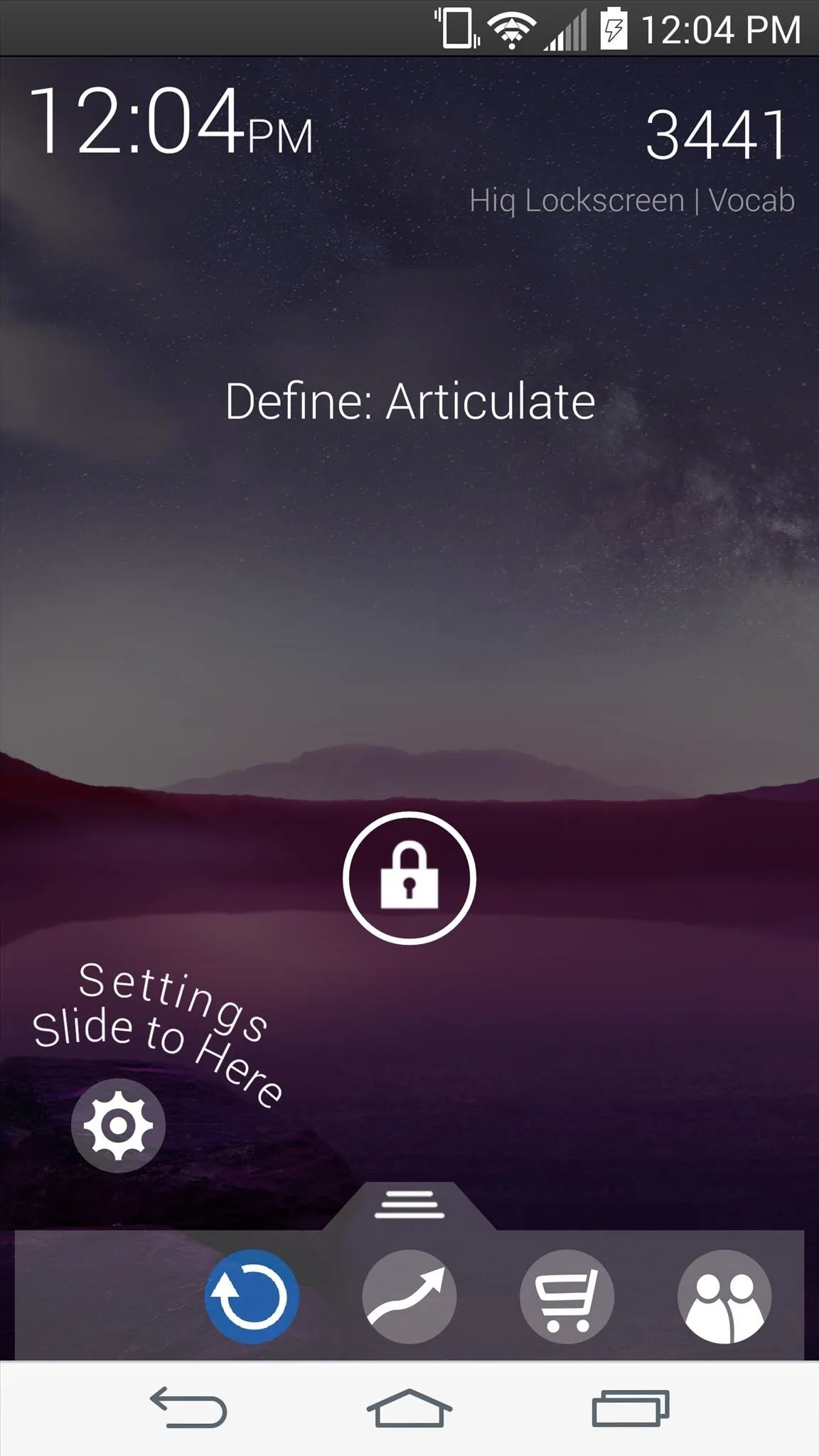
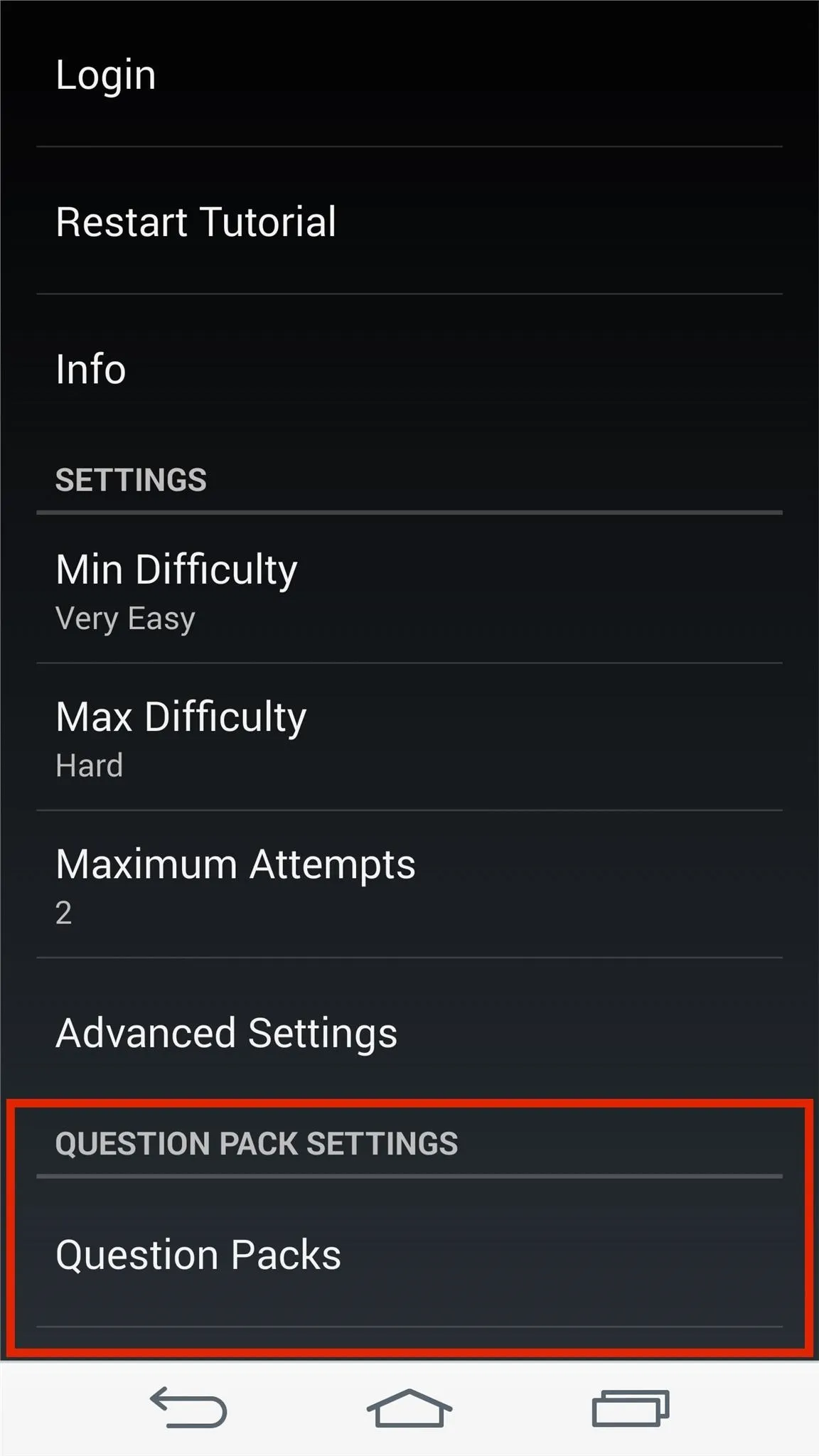
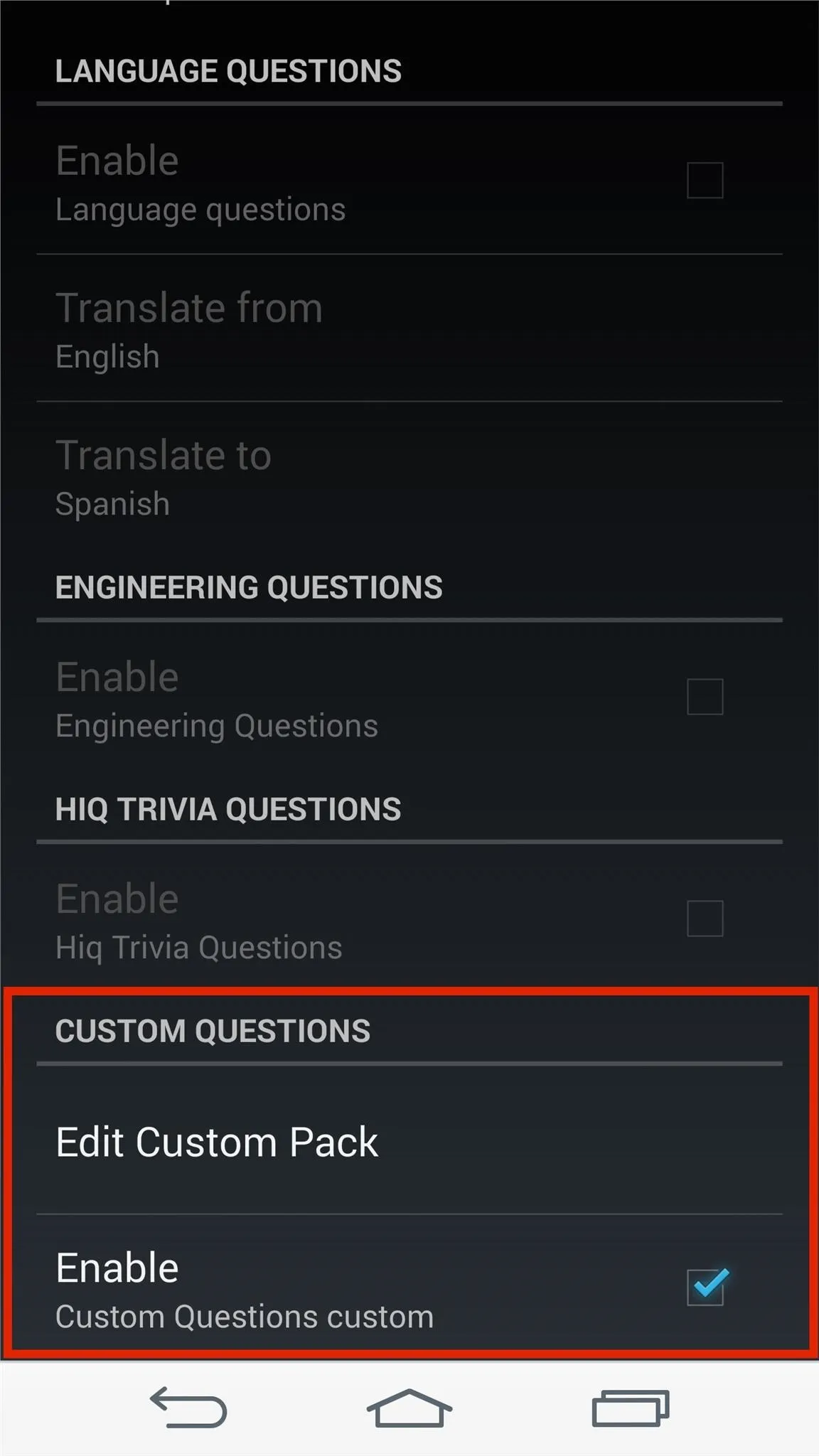
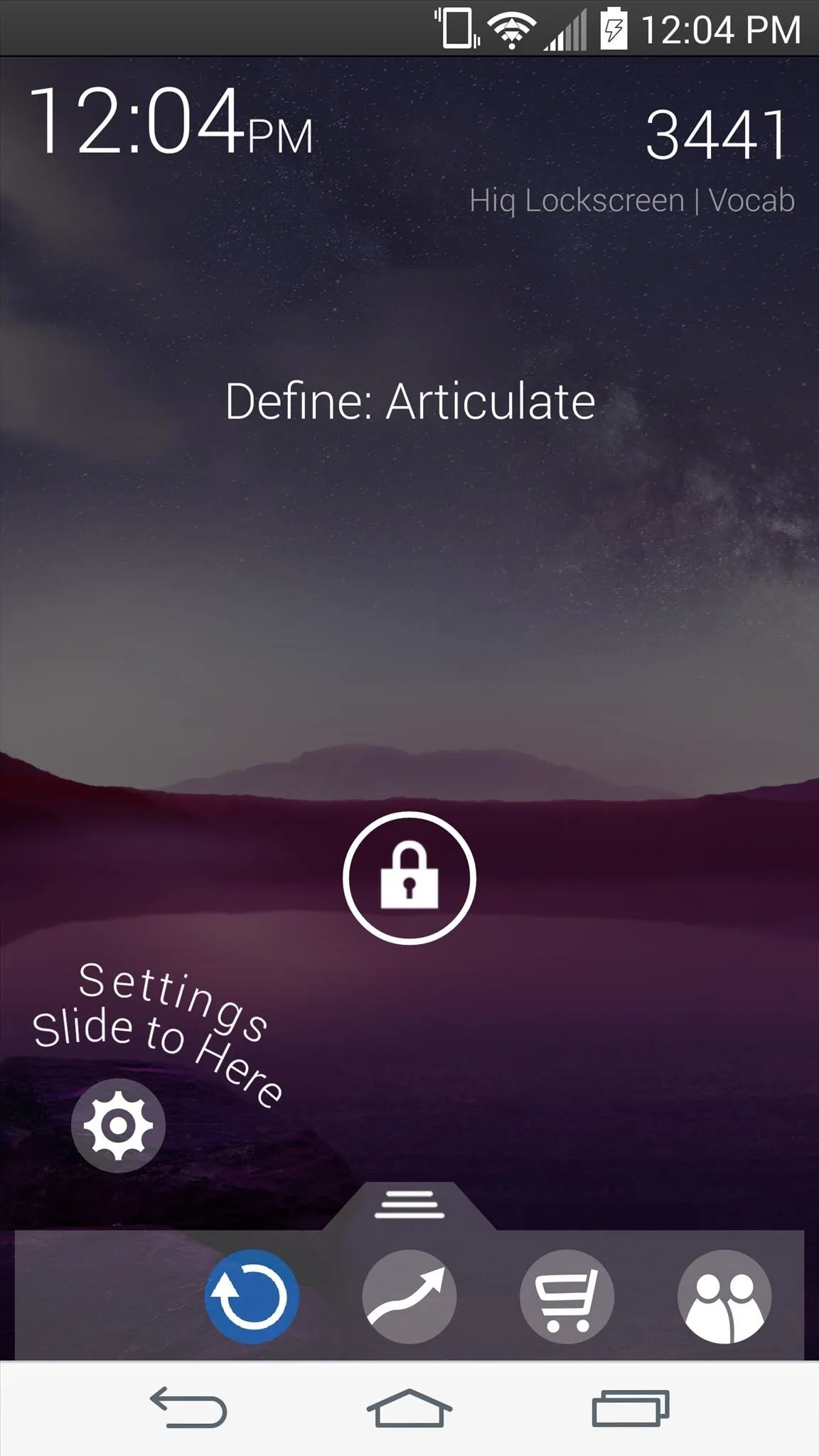
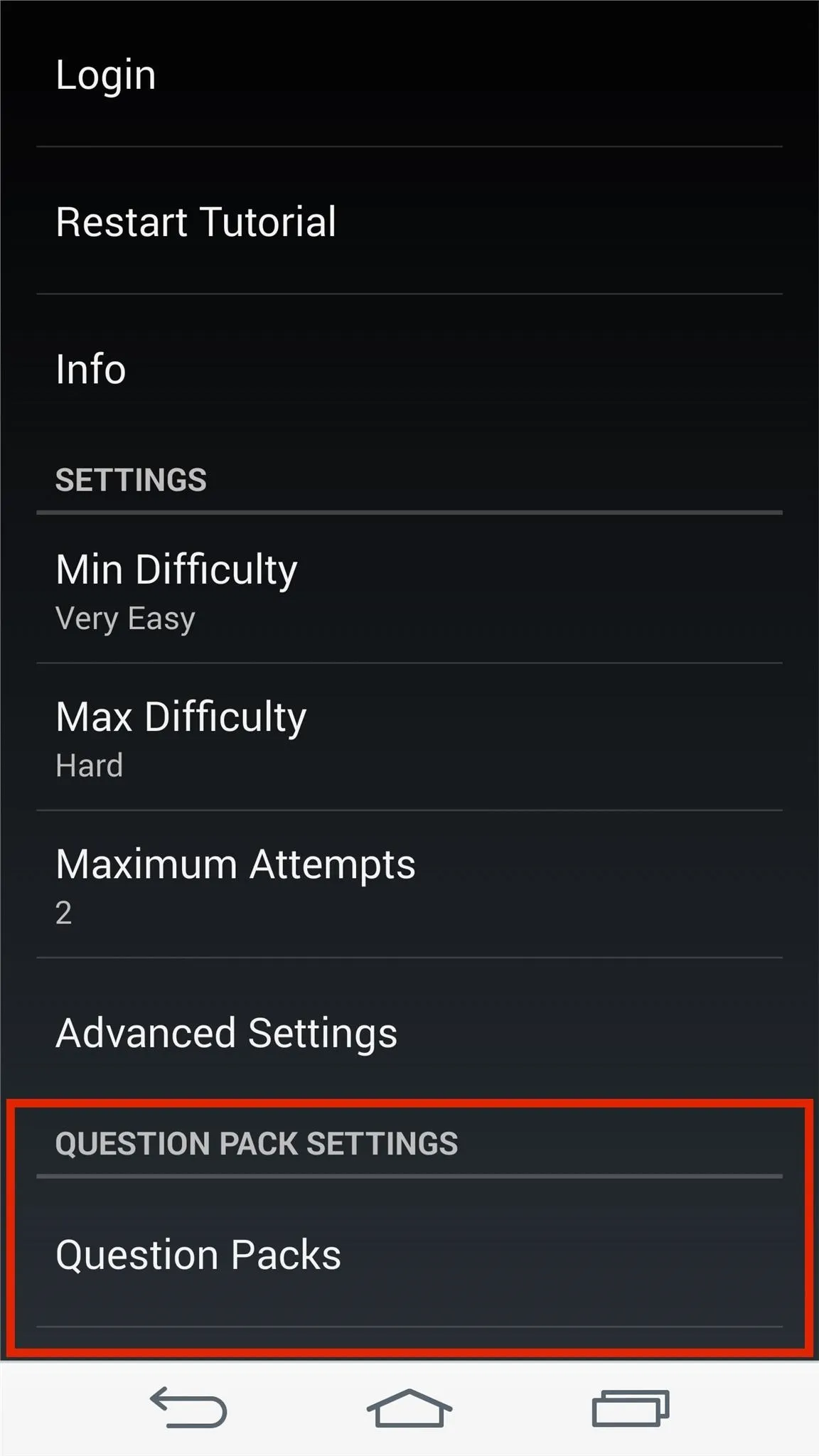
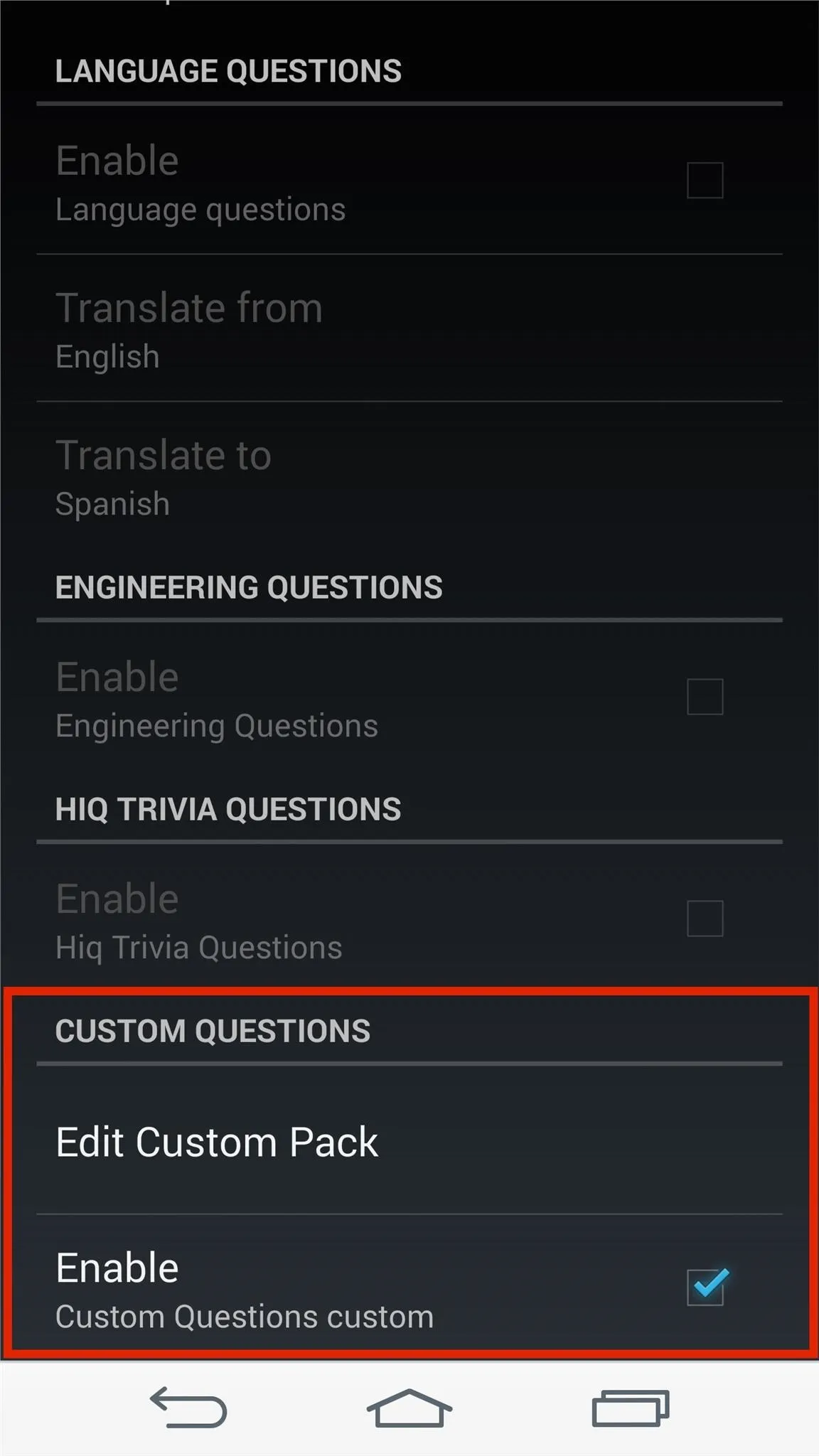
From here, you have the option of importing a CSV (formatting instructions are given), or creating a new question on the spot. This is a great way to use your device to study for a test you have coming up, à la flash cards, so try it out.
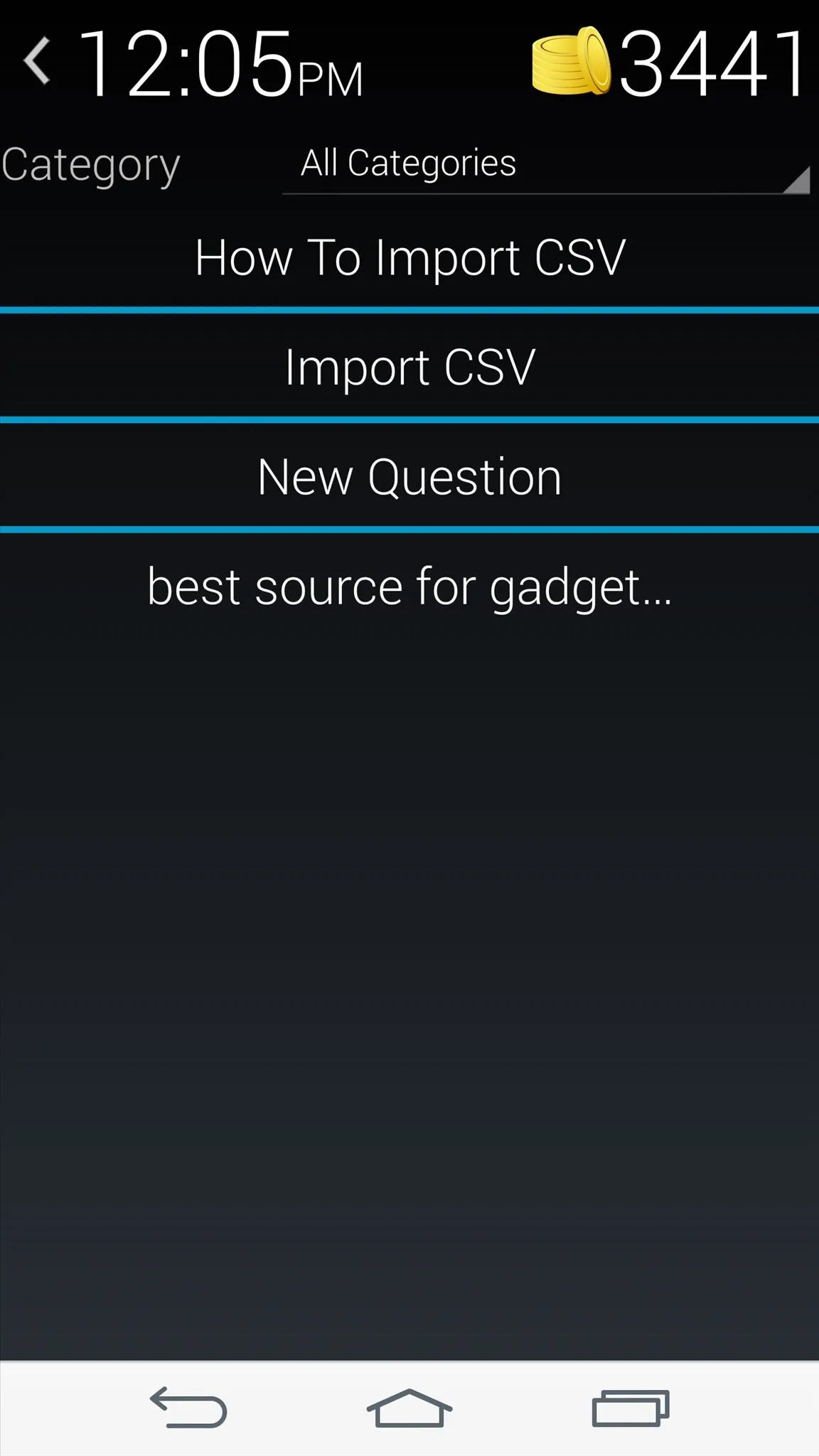
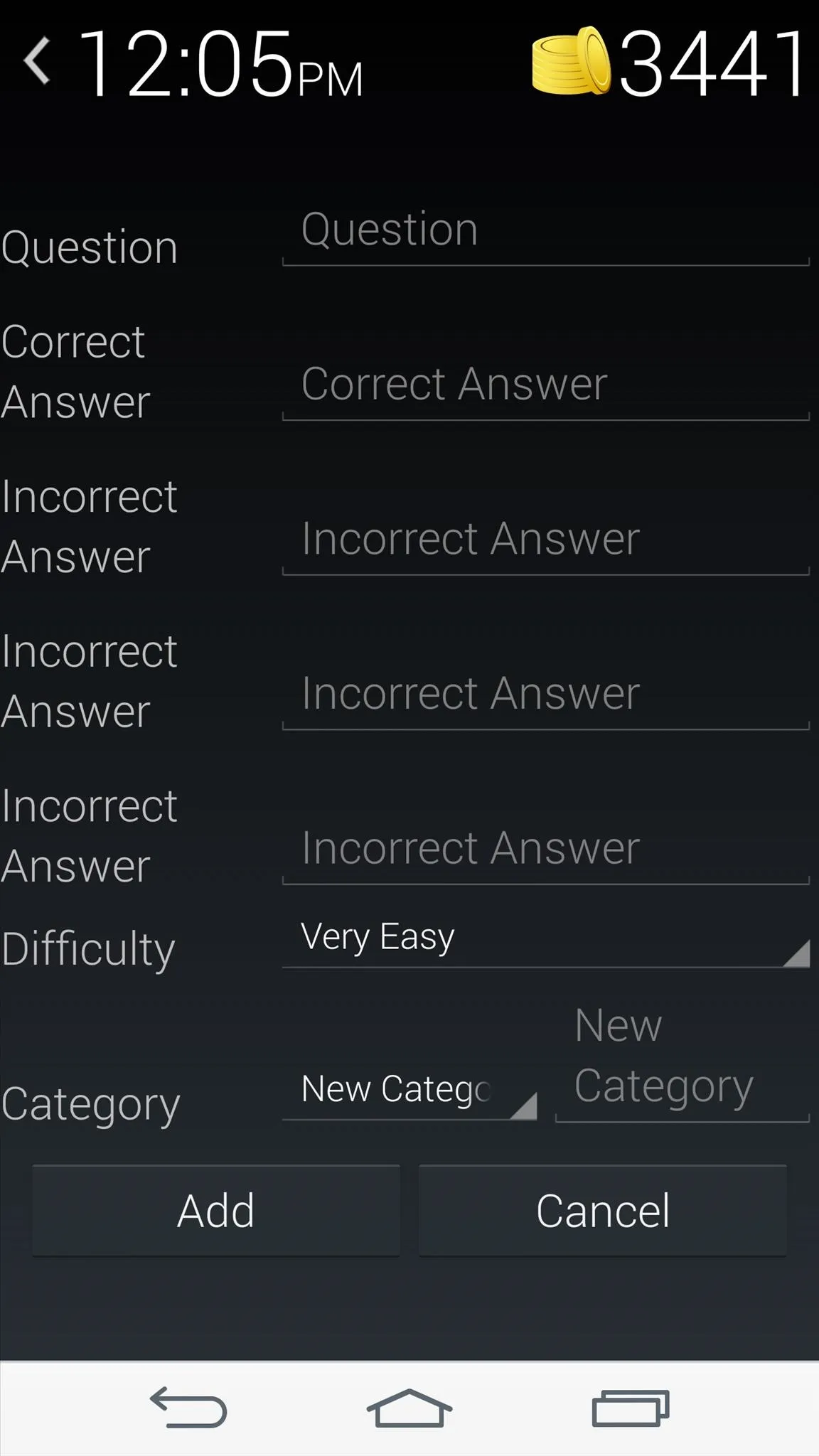
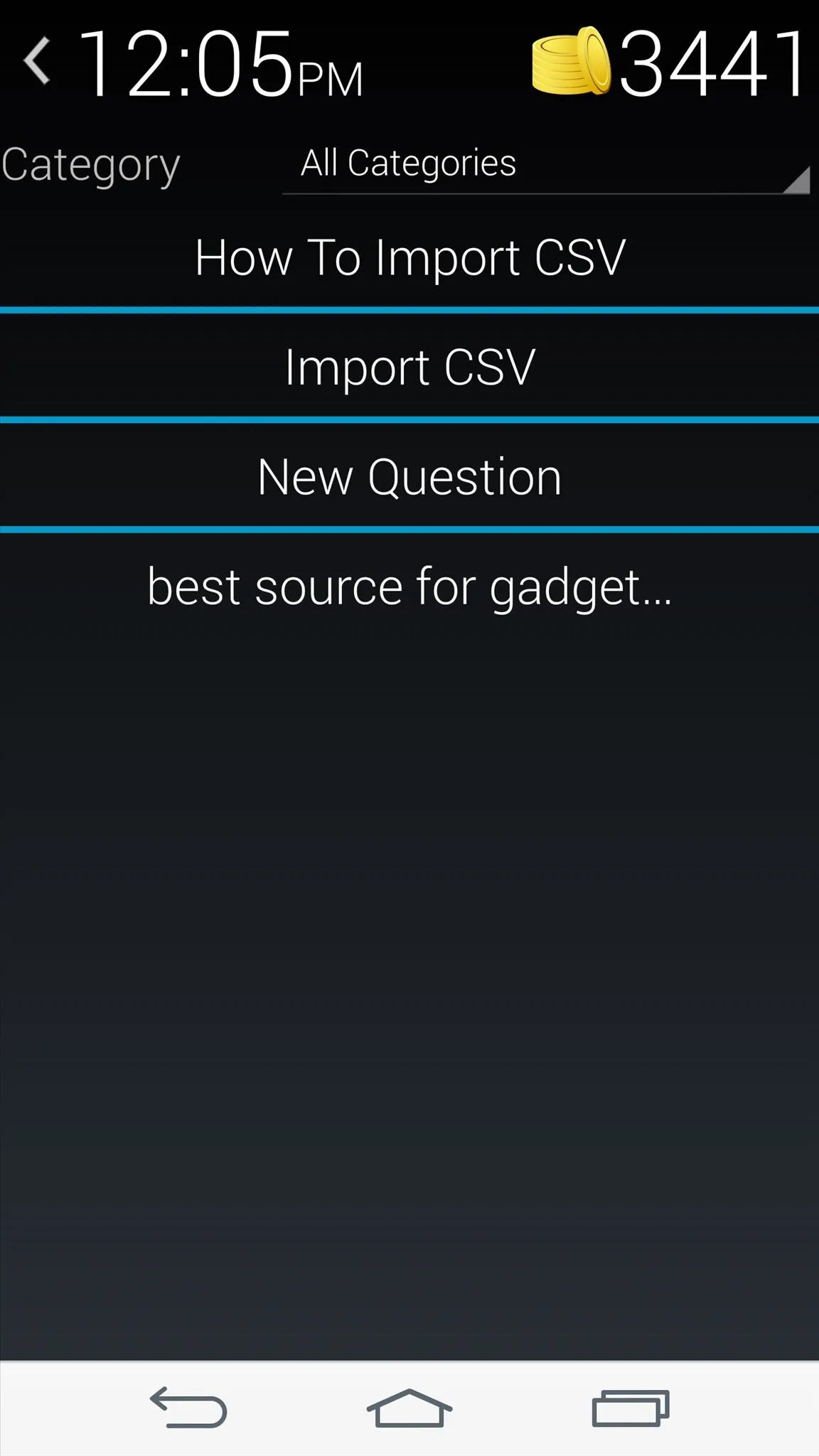
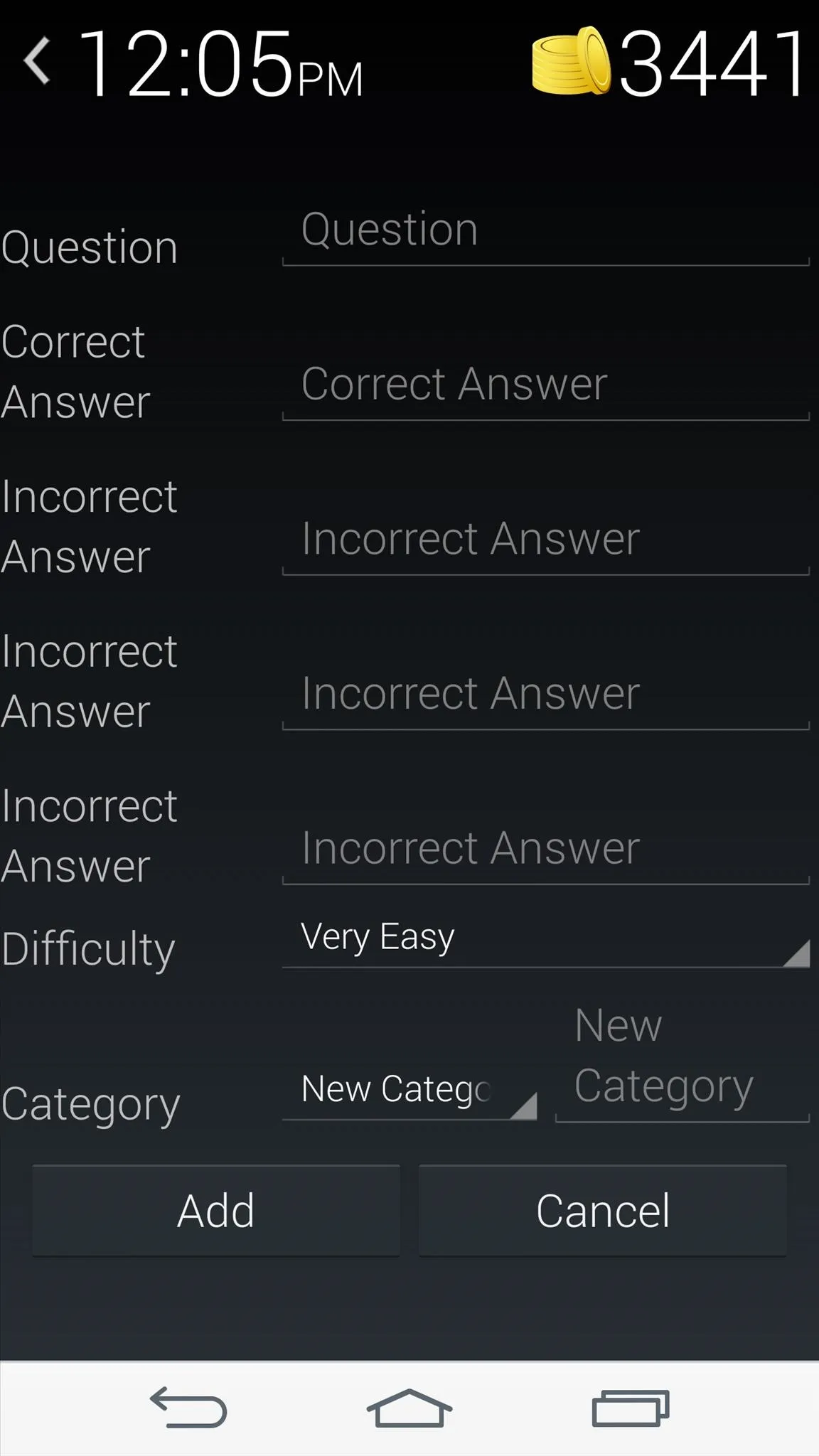
What Are the Coins For?
As you answer questions correctly, you'll notice that you collect coins, and yes, they serve a purpose. By selecting the shopping cart icon on the dock along the bottom of the screen, you can make in-app purchases or use your coins to unlock new question packs.
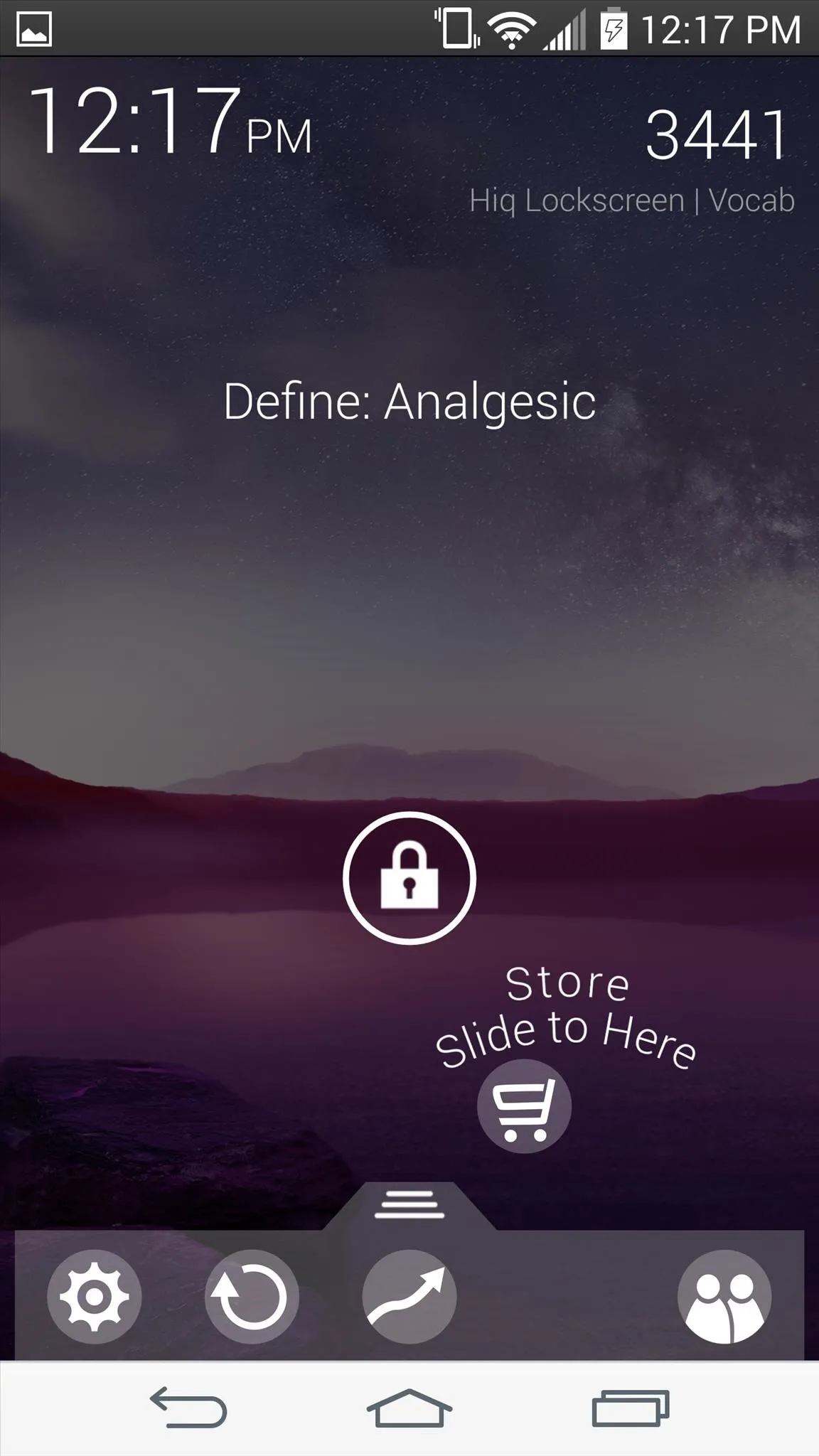
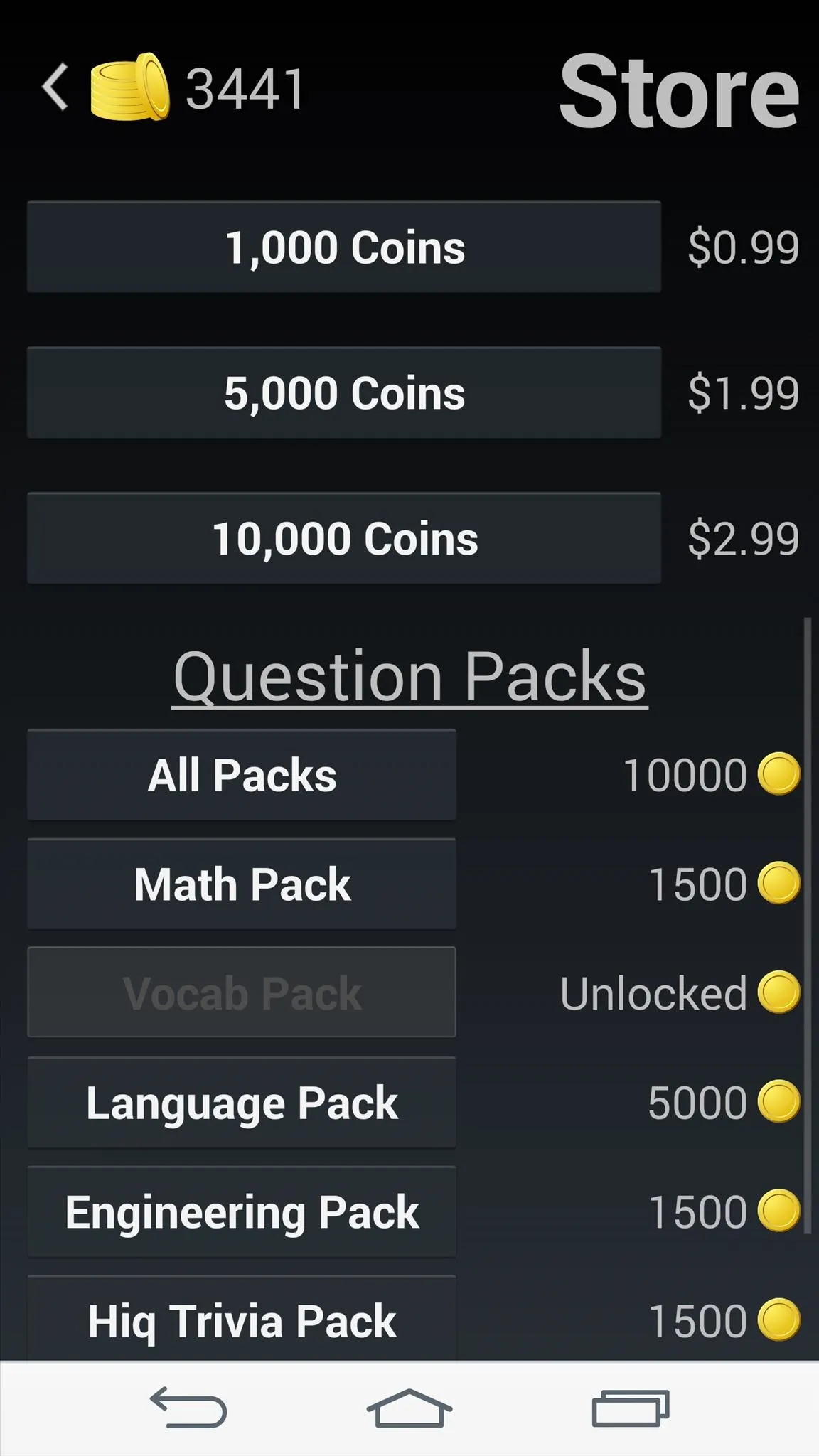
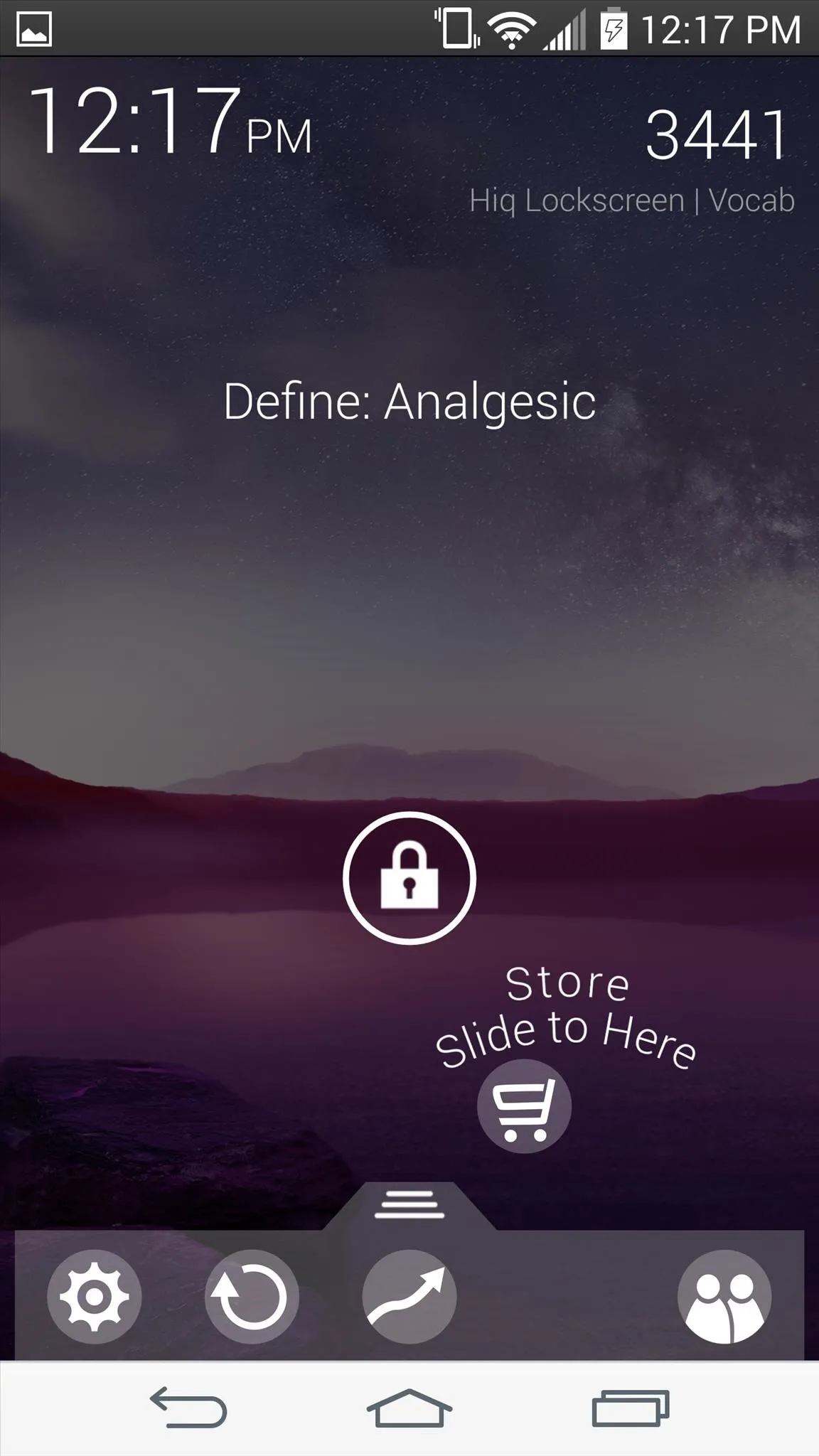
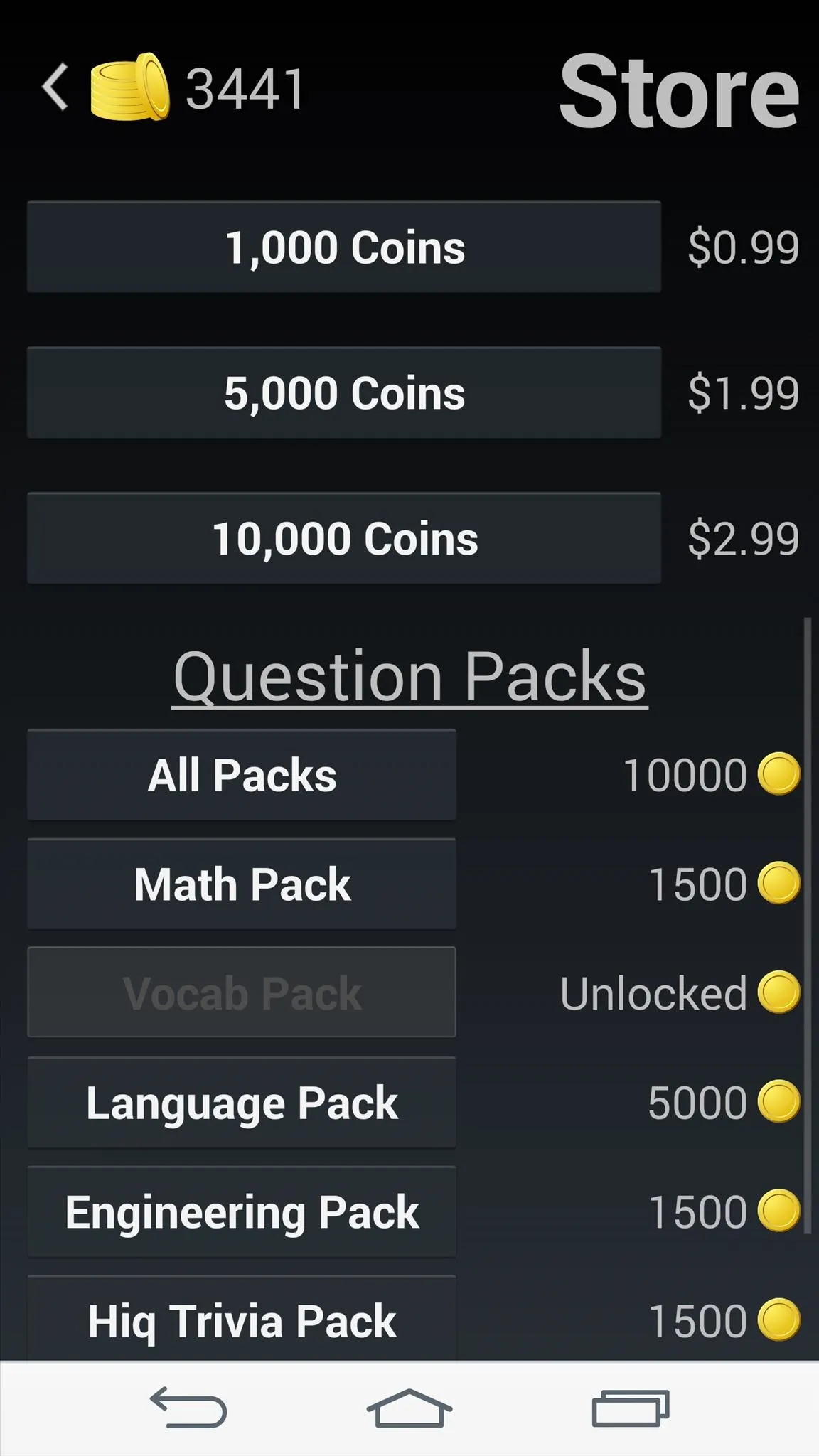
Considering how frequently we unlock our devices, this app can definitely make you a bit smarter, or at the very least, help you improve your trivia skills.
If security is your priority, don't worry, Hiq is placed over your device's lock screen, so once answered correctly, you'll be prompted to enter your passcode, pattern, or whatever you have enabled.
For another cool lock screen that makes you smarter, check out UnlockYourBrain, free on the Play Store.



Comments
No Comments Exist
Be the first, drop a comment!